Understanding the MKV and DP Streaming Ecosystem
The Role of MKV Files in Digital Streaming
MKV files are key players in digital streaming. They are versatile containers that can hold many types of content. These files can store video, audio, and subtitles all in one package. This makes them perfect for high-quality streaming.

MKV files support a wide range of codecs. This means they can handle many different video formats. They're great for storing HD and 4K content. Many streaming fans love MKV files for their flexibility.
One big plus of MKV files is that they keep the original video quality. This is crucial for people who want the best picture in their smart homes. MKV files also have chapters. This feature makes it easy to navigate long videos.
How DP Streaming Enhances Home Entertainment
DP streaming, short for DisplayPort streaming, is changing how we enjoy media at home. It offers top-notch audio and video quality. This makes it a popular choice for smart home setups. DP streaming can handle high resolutions and fast refresh rates.
A major benefit of DP streaming is that it can send uncompressed video. This means you see the content exactly as it was made. There's no loss in quality. DP streaming also supports multiple video streams on one cable. This is great for complex setups.
Another plus is that DP streaming has low latency. This is important for things like gaming or watching live sports. The tech also supports HDR. This gives you brighter colors and deeper blacks. It all adds up to a more immersive viewing experience.
The Intersection of MKV and DP Streaming Technology
When MKV files meet DP streaming, it's a perfect match for smart homes. MKV files provide the content. DP streaming ensures it's delivered in high quality. Together, they let you enjoy your media library at its best.
MKV files can hold high-quality video that DP streaming can handle without compression. This means you get to see your content exactly as it was meant to be seen. Both technologies also support multiple streams. This feature works well together.
However, using these technologies together can be tricky. You need to think about things like codec compatibility. Bandwidth is another important factor. Smart home users should make sure their setup can handle high-quality MKV playback over DP streaming.
Compatibility Challenges and Solutions
Ensuring Seamless Integration of MKV Files with DP Streaming Services
Connecting MKV files with DP streaming services can be complex. The main challenge is making sure your streaming device can handle MKV content. Many smart TVs and streaming boxes can play MKV files now. But how well they perform can vary.

One fix is to use media server software like Plex or Emby. These can convert MKV files on the fly. This ensures they work with different devices. Another option is to use a dedicated home theater PC. These can play MKV files and output via DP.
For the best results, your network should be able to handle high-quality streams. A wired internet connection often works better than Wi-Fi for big MKV files. If you prefer wireless, a mesh Wi-Fi system can improve coverage and stability.
Navigating Licensing and Content Rights in MKV and DP Streaming
When using MKV files and DP streaming, you need to think about licenses and content rights. MKV is an open format, but the content inside might be copyrighted. Make sure you have the right to stream your MKV files.
DP streaming itself doesn't involve content licensing. But the devices and services you use might have restrictions. Some streaming services don't allow playback of personal MKV files. This is often due to digital rights management. Check your service's rules.
To avoid problems, only use content you've obtained legally. Many online stores sell DRM-free downloads in MKV format. For copyrighted material, make sure you have the proper licenses or permissions before streaming.
Troubleshooting Common Issues with MKV and DP Streaming Setups
Common problems with MKV and DP streaming often relate to compatibility or performance. Many users experience stuttering or buffering. This can happen if your hardware isn't powerful enough. It can also occur if your network is too slow.
To fix this, make sure your playback device meets the minimum specs for high-quality video. Upgrading your router or network setup can also help. If problems continue, try lowering the video quality. You could also try a different player app.
Another frequent issue is audio getting out of sync. This can happen if the MKV file's audio codec isn't supported. Try using a player with wide codec support, like VLC. You could also try converting the audio to a more common format.
Some users run into HDCP errors when using DP streaming. HDCP stands for High-bandwidth Digital Content Protection. Make sure all your devices, including cables, support HDCP. Sometimes, simply restarting your devices can solve these problems.
The Future of Smart Home Entertainment
Innovations in Digital Streaming and Their Impact on Users
The future of digital streaming looks exciting. New technologies are on the horizon. 8K resolution is becoming more common. This will push MKV files and DP streaming to new limits. The result will be incredibly detailed visuals.

Object-based audio formats like Dolby Atmos are also on the rise. These create a more immersive sound experience. MKV files can already hold these audio tracks. DP streaming is evolving to support them better.
Virtual and augmented reality streaming is gaining popularity. This could change how we enjoy media at home. MKV files might evolve to support VR content. DP streaming would need to handle the increased data demands.
Predicting Trends in MKV and DP Streaming Interoperability
As technology advances, MKV files and DP streaming will likely work together even better. We might see new, more efficient video codecs. These could deliver higher quality at lower file sizes. This would make it easier to stream large MKV files over DP.
More devices may start to support MKV files natively. This would reduce the need for file conversion. The result would be faster startup times and better overall performance in smart homes.
We might also see new container formats. These could build on MKV's strengths while fixing its weaknesses. Such formats could offer even better compatibility with DP streaming technologies.
The Role of AI and Machine Learning in Future Streaming Services
AI and machine learning will play a big role in future streaming services. These technologies could improve video encoding. This would mean smaller file sizes without losing quality. It would make it easier to stream high-quality MKV files over DP connections.
AI could also enhance the viewing experience. It might adjust picture settings based on what you're watching. It could also consider your viewing environment. Machine learning could analyze MKV files to create better thumbnails and chapters.
For content discovery, AI could offer more accurate suggestions. It would base these on your viewing habits. This could help you make the most of your MKV library. As these technologies grow, we can expect smarter, more personal streaming experiences in our homes.

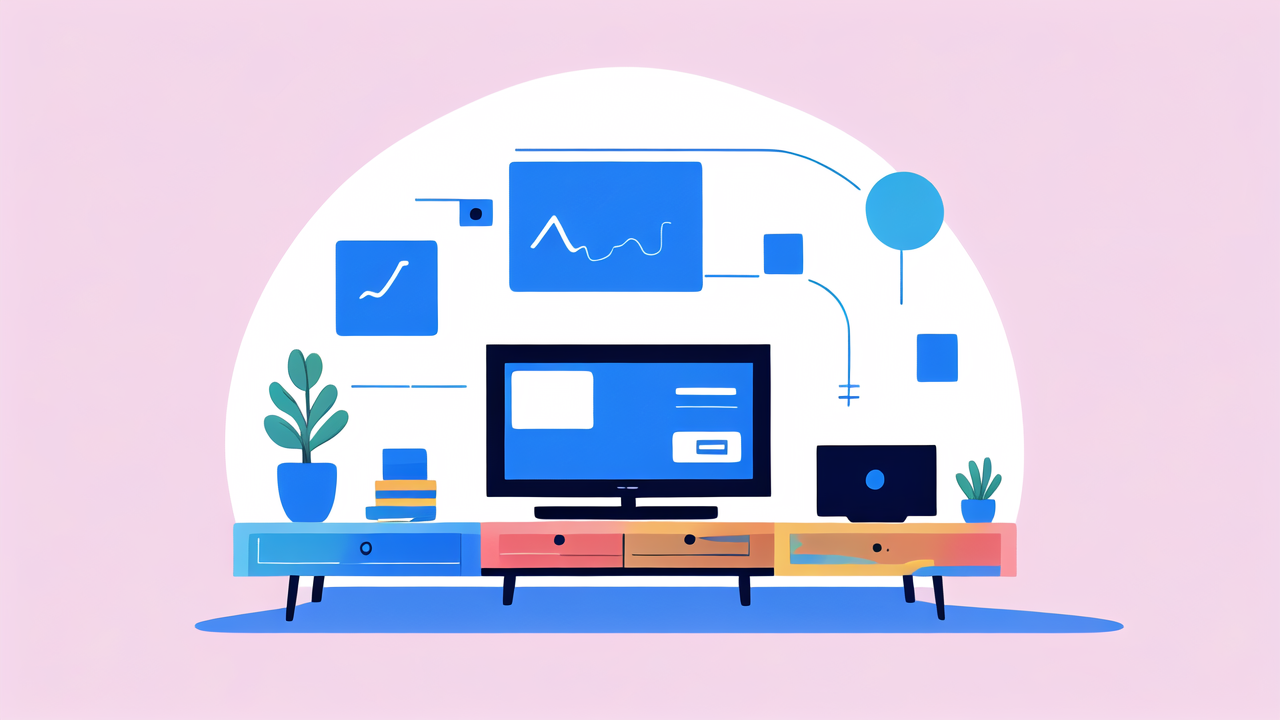
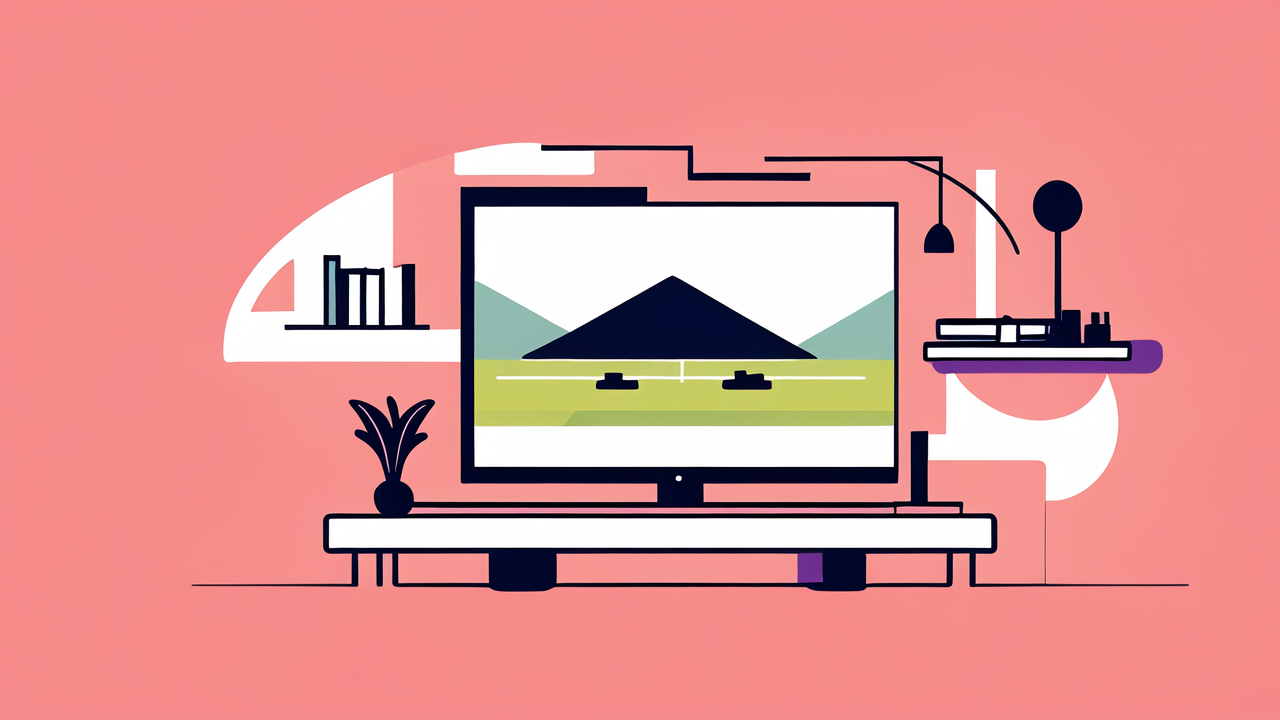

Leave a comment
This site is protected by hCaptcha and the hCaptcha Privacy Policy and Terms of Service apply.