Understanding the Role of Wearables in Body Goals Achievement
The Evolution of Wearable Technology and Its Impact
Wearable tech has come a long way. It started with simple step counters. Now, we have smart devices that do much more. They track our heart rate, sleep, and even stress levels.

These gadgets have changed how we think about fitness. They make it easy to set goals and track progress. This has led to more people taking charge of their health.
The impact is huge. People now have more info about their health than ever before. This data helps them make better choices. It's like having a personal health coach with you all the time.
Wearables have also made fitness more fun. Many devices have game-like features. These keep users motivated and engaged. As a result, more people are sticking to their fitness plans.
The tech keeps getting better. New sensors and features come out all the time. This means wearables will play an even bigger role in our health in the future.
How Wearable Devices Can Facilitate Body Goals
Wearable devices are great tools for reaching body goals. They help in many ways:
- Tracking progress: Devices count steps, calories burned, and active minutes.
- Setting goals: Many apps let you set custom fitness targets.
- Providing motivation: Seeing your progress can inspire you to keep going.
- Offering insights: Devices learn your habits and give personalized advice.
- Connecting users: Many apps have social features to connect with others.
These features make it easier to stick to a fitness plan. You can see how small changes add up over time. This can be very motivating.
Wearables also help with consistency. They remind you to move and stay active. This can lead to better habits and long-term success.
Some devices even track your sleep. Good sleep is key for fitness goals. By improving your sleep, you can boost your overall health and fitness.
Maximizing the Effectiveness of Your Wearable Device
Selecting the Right Wearable for Your Lifestyle
Choosing the right wearable is key to success. Here are some tips:

- Consider your main goals: Do you want to track steps, sleep, or both?
- Think about your activities: Some devices are better for swimming or cycling.
- Look at battery life: Long battery life means less charging.
- Check compatibility: Make sure it works with your phone.
- Consider comfort: You'll wear it a lot, so it should feel good.
Don't just go for the most popular option. Think about what features you'll actually use. A simple device can be great if it fits your needs.
Also, consider your budget. There are good options at various price points. Remember, the best device is the one you'll use consistently.
Think about your style too. Some wearables look like normal watches. Others are more sporty. Choose one that you'll be happy to wear every day.
Integrating Wearable Technology with Lifestyle Habits
To get the most from your wearable, make it part of your daily routine. Here's how:
- Wear it consistently: Put it on first thing in the morning.
- Set realistic goals: Start small and build up over time.
- Use reminders: Let your device nudge you to move or drink water.
- Review your data regularly: Look for patterns and areas to improve.
- Sync with other apps: Connect to nutrition or workout apps for a full picture.
Make checking your stats a habit. Do it at the same time each day. This helps you stay on track.
Use your wearable to create new healthy habits. For example, try to hit 10,000 steps each day. Or use it to improve your sleep schedule.
Don't forget to celebrate your wins. Many devices have reward systems. Use these to stay motivated and track your progress over time.
Remember, the device is a tool. It's up to you to act on the info it provides.
Advanced Techniques and Insights
Leveraging Data for Improved Wellness Outcomes
Your wearable collects a lot of data. Here's how to use it for better health:

- Look for trends: Notice patterns in your sleep, activity, or stress levels.
- Set benchmarks: Use your average stats to set new goals.
- Combine data points: Look at how sleep affects your activity level, for example.
- Use heart rate data: This can show your fitness level over time.
- Track recovery: Many devices now measure how well you recover from workouts.
Don't just focus on one metric. Look at the big picture. For example, if your steps are down, check your sleep quality. There might be a connection.
Use the insights your device provides. Many offer personalized tips based on your data. These can be very helpful for improving your habits.
Consider sharing data with your doctor. It can give them a better view of your health over time. This can lead to more personalized health advice.
Remember, small changes can lead to big results. Use your data to make small, consistent improvements.
Trends and Innovations in Wearable Technology for Fitness
Wearable tech is always evolving. Here are some exciting trends:
- AI-powered coaching: Devices that offer personalized workout plans.
- Advanced health tracking: Monitors for blood pressure, glucose, and more.
- Smart clothing: Shirts and shoes with built-in sensors.
- Virtual reality workouts: Immersive fitness experiences at home.
- Mental health features: Tools for stress management and mindfulness.
These innovations make fitness more engaging and effective. They can help you stay motivated and reach your goals faster.
Smart clothing is particularly interesting. It can provide more accurate data than wrist-worn devices. This could lead to better insights and training plans.
Virtual reality workouts are making home exercise more fun. They can transport you to beautiful locations or put you in exciting scenarios.
As tech improves, wearables will become even more useful for health and fitness. They may even help prevent health issues before they start.
Remember, while new features are exciting, the basics still matter most. Consistency and effort are key to reaching your body goals.

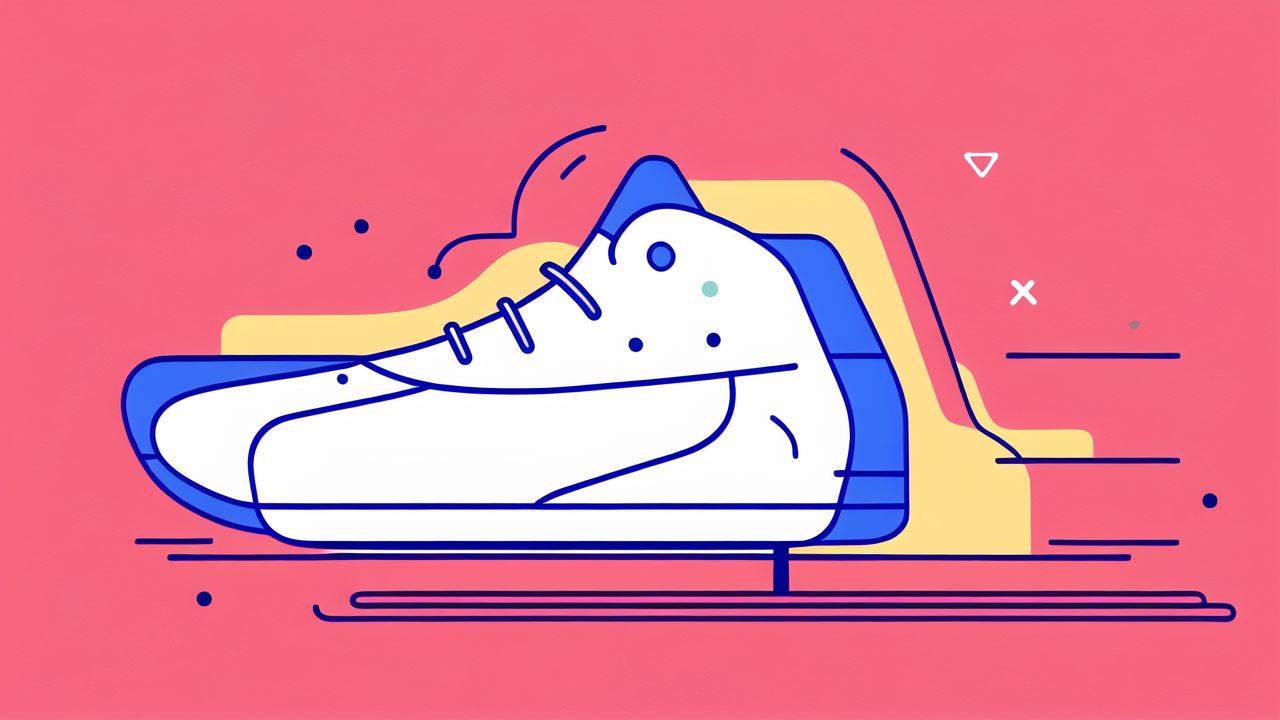

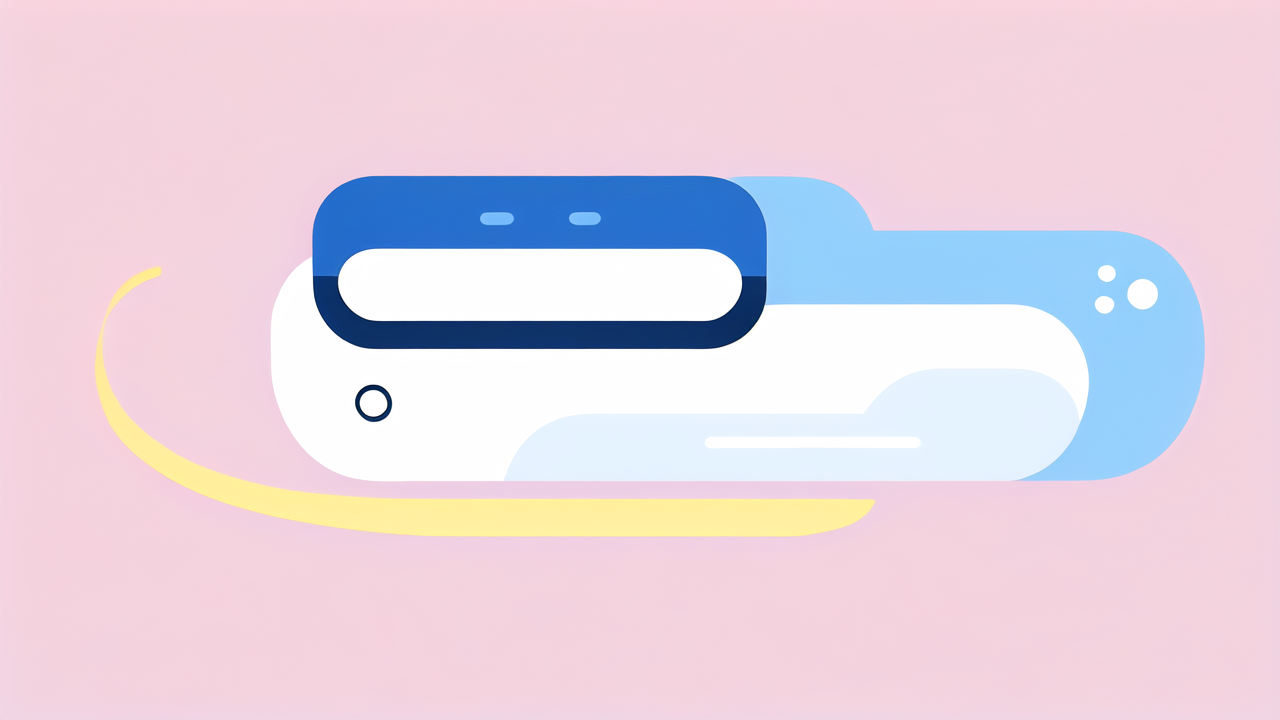
Leave a comment
This site is protected by hCaptcha and the hCaptcha Privacy Policy and Terms of Service apply.