Introduction to Step Counting on the Apple Watch
The Apple Watch is a great tool for tracking your daily steps. It's easy to use and very accurate. Step counting helps you stay active and healthy. With the Apple Watch, you can set goals and track your progress. It's a fun way to motivate yourself to move more. Let's explore how to use this feature effectively.

How the Apple Watch Tracks Steps
Built-in Accelerometer and Gyroscope
The Apple Watch uses two main sensors to count steps. These are the accelerometer and gyroscope. The accelerometer detects movement in any direction. The gyroscope measures rotation and orientation. Together, they can tell when you're walking, running, or climbing stairs. These sensors are very precise. They can pick up even small movements of your wrist.
The Role of Motion Sensors
Motion sensors in the Apple Watch work all day. They track your movements constantly. These sensors can tell the difference between walking and other activities. They know when you're just moving your arm or actually taking steps. This makes step counting very accurate. The watch uses complex algorithms to process this data. It turns sensor readings into a step count you can trust.
Setting Up Your Apple Watch for Step Counting
Using the Workout App
The Workout app on your Apple Watch is great for step counting. Here's how to use it:
- Open the Workout app on your watch.
- Scroll to find 'Outdoor Walk' or 'Indoor Walk'.
- Tap to start the workout.
- The watch will now track your steps more closely.
- End the workout when you're done.
This app is perfect for when you want to focus on walking. It gives you more detailed data about your steps and pace.
Calibrating Your Apple Watch for Improved Accuracy
To get the most accurate step count, calibrate your Apple Watch. Here's how:
- Go outside to an open area with good GPS signal.
- Open the Workout app on your watch.
- Choose 'Outdoor Walk'.
- Walk at your normal pace for about 20 minutes.
- End the workout when you're done.
This helps your watch learn your stride length. It makes step counting more accurate over time. Try to recalibrate every few months for best results.
Monitoring Your Daily Step Count
Checking Step Count on the Watch
Checking your step count on the Apple Watch is easy. Here's how:

- Raise your wrist to wake the watch.
- Swipe up from the bottom to open the Control Center.
- Look for the Activity rings.
- Tap on the rings to open the Activity app.
- Scroll down to find your step count.
You can do this anytime to see how many steps you've taken. It's a quick way to check your progress throughout the day.
Customizing Watch Faces for Step Display
You can add your step count to your watch face. This makes it easy to see at a glance. Here's how:
- Press firmly on your current watch face.
- Tap 'Customize'.
- Swipe to the complications you want to change.
- Tap the complication.
- Scroll to find 'Steps' and select it.
- Press the Digital Crown to save.
Now you'll see your step count right on your watch face. It's a great reminder to keep moving.
Using Third-Party Apps for Step Tracking
Popular Step Counter Apps for Apple Watch
There are many apps that can track your steps on Apple Watch. Here are some popular ones:
- Pedometer++: Simple and easy to use.
- Stepz: Offers fun challenges and goals.
- ActivityTracker: Provides detailed stats and graphs.
- Fitbit: Good if you use other Fitbit devices too.
- Strava: Great for runners and cyclists.
These apps often have extra features. They might show you trends or let you compete with friends. Try a few to see which one you like best.
Syncing Data with iPhone Health App
Most step tracking apps work with the iPhone Health app. This means all your data is in one place. Here's how to check:
- Open the Health app on your iPhone.
- Tap 'Browse' at the bottom.
- Select 'Activity'.
- Tap 'Steps'.
- You'll see data from your watch and other apps.
This gives you a complete picture of your activity. You can see your steps over days, weeks, or months.
Maximizing Accuracy: Tips and Best Practices
Ensuring Proper Fit
To get accurate step counts, wear your Apple Watch correctly. Here are some tips:
- Wear the watch snugly but not too tight.
- The back of the watch should touch your skin.
- Don't wear it over clothing.
- Make sure it's not too loose on your wrist.
- Clean the sensors regularly.
A good fit ensures the sensors can detect your movements accurately. This leads to better step counting.
Updating Apple Watch Firmware Regularly
Keeping your Apple Watch updated is important. New updates can improve step counting. Here's how to update:
- Put your watch on its charger.
- Make sure it's connected to Wi-Fi.
- Open the Watch app on your iPhone.
- Tap 'General', then 'Software Update'.
- Download and install any available updates.
Regular updates ensure your watch performs at its best. They can fix bugs and add new features too.
Understanding Fitness Metrics Beyond Steps
Stand Hours and Exercise Minutes
The Apple Watch tracks more than just steps. It also counts stand hours and exercise minutes. Stand hours show how often you've stood up each hour. Exercise minutes track your active time. These metrics give a fuller picture of your health. They encourage you to move regularly throughout the day. Try to meet the goals for all three rings each day.

Heart Rate and Calorie Burn Data
Your Apple Watch also monitors your heart rate and estimates calories burned. This data adds context to your step count. A higher heart rate might mean more intense activity. Calorie burn shows how hard your body is working. Use this info to understand your fitness level better. It can help you set realistic goals and track your progress over time.
Troubleshooting Steps Count Issues on Apple Watch
Common Problems and Solutions
Sometimes your step count might seem off. Here are some common issues and fixes:
- Inaccurate count: Try recalibrating your watch.
- No steps recorded: Check if your watch is snug on your wrist.
- Sudden drop in count: Restart your Apple Watch.
- Steps not syncing: Make sure your watch is connected to your iPhone.
- Inconsistent counts: Update your watch's software.
If problems persist, contact Apple Support. They can help with more complex issues.
Conclusion: Integrating Step Counting into Your Daily Routine
Step counting on your Apple Watch can really boost your health. Make it a habit to check your steps regularly. Set daily goals to motivate yourself. Use the data to make small changes in your routine. Over time, these changes can lead to big improvements in your fitness. Remember, every step counts towards a healthier you!

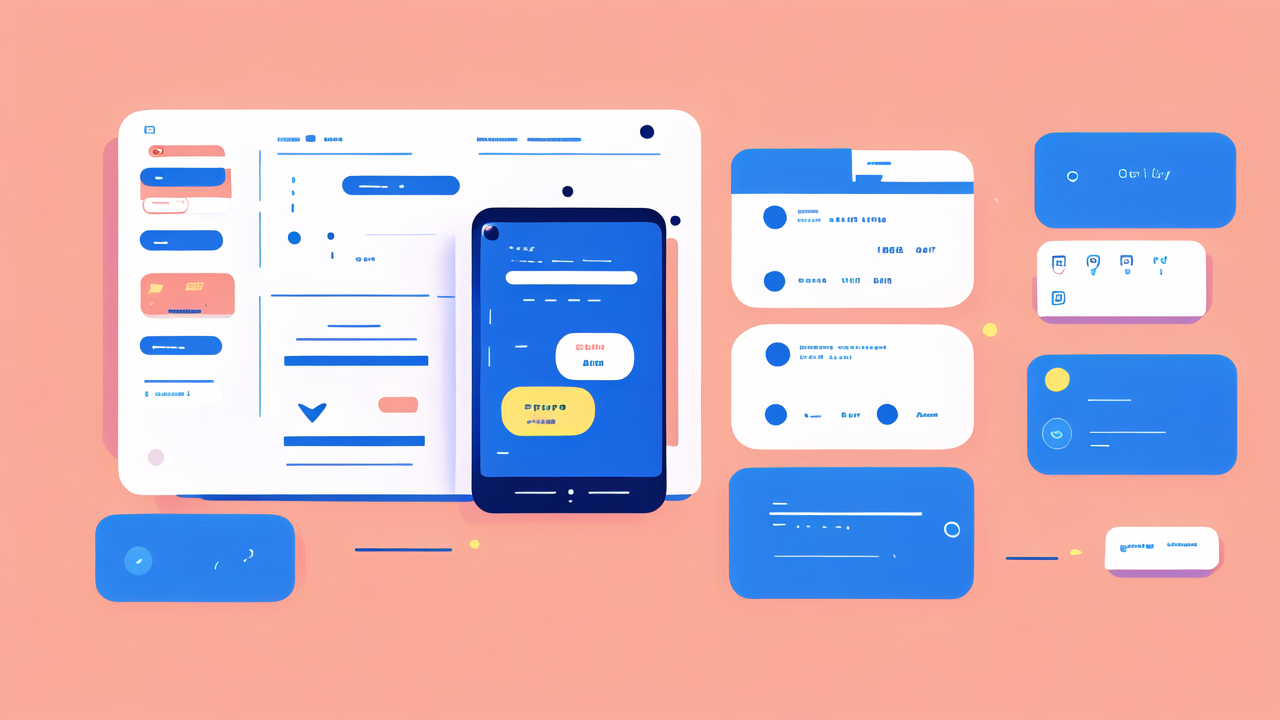
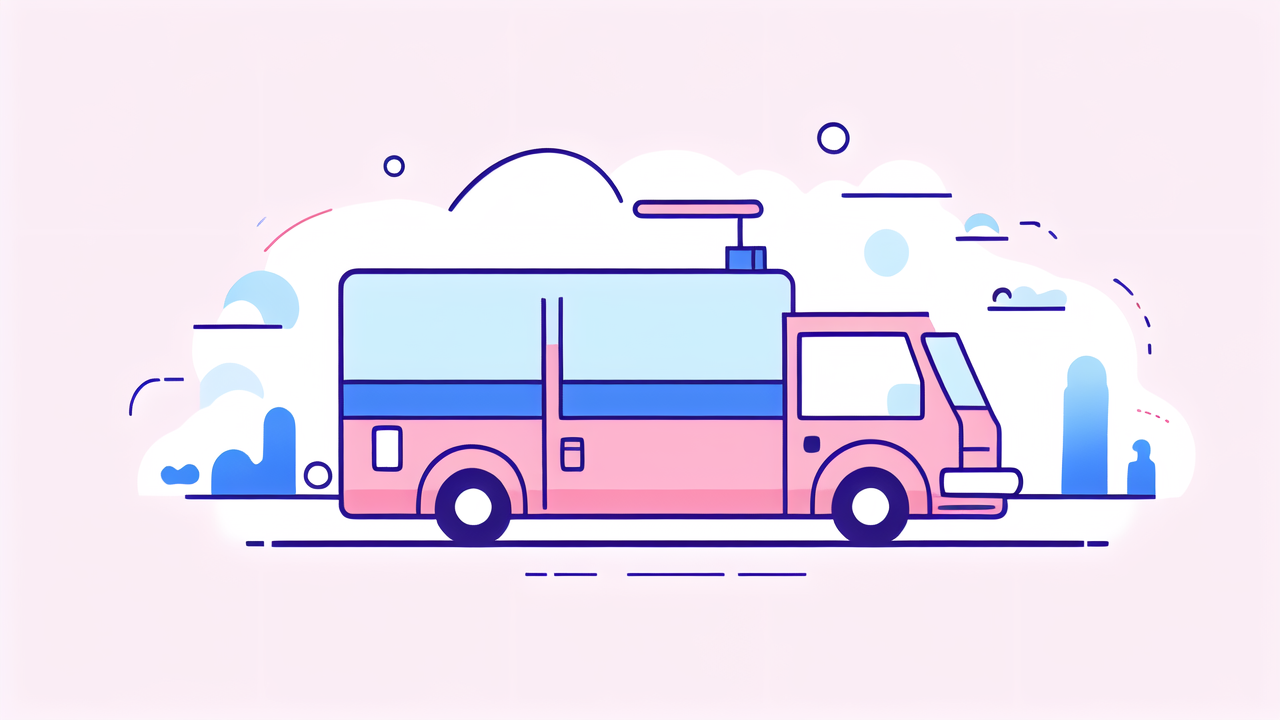
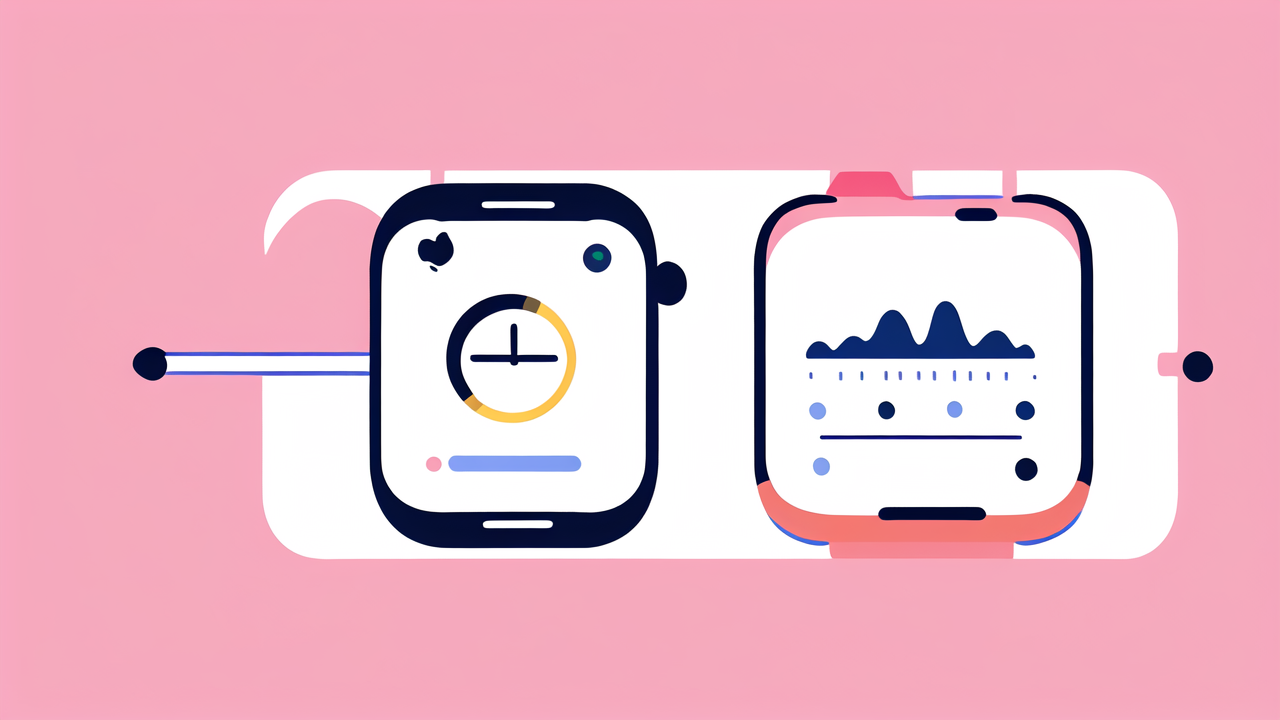
Leave a comment
This site is protected by hCaptcha and the hCaptcha Privacy Policy and Terms of Service apply.