Understanding the Apple Watch Ecosystem
The History of Apple's Smart Watch Strategy
Apple's journey into the smart watch market began in 2015. The first Apple Watch was a game-changer. It combined style with tech in a way no one had done before. Over the years, Apple has refined its strategy. Each new model brings better features and design.

The focus has always been on health and fitness. Apple added heart rate monitors and ECG functions. They also improved battery life and made the watch more water-resistant. As time went on, Apple made the watch more independent from the iPhone.
To reset an Apple Watch, users can do it from the watch itself or the paired iPhone. This feature has been there since the start. It's useful for troubleshooting or when selling the device.
Core Components of the Apple Watch Experience
The Apple Watch experience revolves around several key elements. First is the hardware. Apple uses high-quality materials and sleek designs. The watch face is customizable, letting users personalize their experience.
Next is the software. watchOS is user-friendly and packed with features. It includes fitness tracking, heart health monitoring, and even fall detection. The App Store for Apple Watch has grown, offering a wide range of apps.
Siri, Apple's virtual assistant, is a core part of the watch. It helps with tasks like setting reminders or sending messages. The watch also integrates seamlessly with other Apple devices. This creates a smooth, connected experience for users.
How Apple's Ecosystem Expands Beyond the Watch
Apple's ecosystem goes far beyond the watch itself. It connects with iPhones, iPads, and Macs. This integration allows for features like Handoff and Continuity. Users can start a task on one device and finish it on another.
The Health app on iPhone works closely with the Apple Watch. It collects and analyzes data from the watch. This creates a comprehensive health and fitness profile for the user. Apple has also partnered with gyms and health providers. This expands the watch's usefulness in daily life.
Apple Pay on the watch has made payments easier. Users can make purchases with a tap of their wrist. The ecosystem also includes accessories like bands and chargers. These allow for further customization and convenience.
Analyzing the Market Response to Wearable Technology
Consumer Trends in Smart Watch Adoption
Smart watch adoption has grown steadily since Apple entered the market. Initially, tech enthusiasts were the main buyers. Now, a wider range of consumers use smart watches. Health and fitness tracking are big draws for many users.

Older adults have shown interest in smart watches for health monitoring. Younger users often focus on fitness tracking and smartphone integration. The ease of use and stylish designs have helped broaden the appeal.
Many users see smart watches as essential daily tools. They use them for notifications, payments, and health tracking. As features improve, smart watches are becoming more than just phone accessories.
Competitive Analysis: Apple Watch vs. Other Smart Watch Brands
Apple leads the smart watch market, but competition is fierce. Brands like Samsung, Fitbit, and Garmin offer strong alternatives. Each brand has its strengths. Samsung watches work well with Android phones. Fitbit focuses on fitness tracking. Garmin excels in outdoor and sports features.
Apple's advantage lies in its ecosystem and brand loyalty. The seamless integration with iPhones is a big draw. Apple also leads in app availability and overall user experience. However, other brands often offer longer battery life and more affordable options.
Apple Watch maintenance is generally simpler than some competitors. Software updates are regular and easy to install. This keeps the watch running smoothly for longer. Other brands may require more technical know-how for updates and maintenance.
The Role of Fashion and Lifestyle in Smart Watch Appeal
Fashion plays a big role in smart watch appeal. Apple recognized this early on. They offer various styles and band options. This allows users to match their watch to their personal style. Other brands have followed suit, creating more fashionable designs.
Lifestyle factors also influence smart watch choice. Athletes might prefer rugged, sport-focused watches. Fashion-conscious users might opt for sleeker, more customizable options. Some luxury watch brands have entered the smart watch market. This shows the growing overlap between tech and fashion.
Apple has collaborated with fashion brands like Hermès. This adds a luxury element to their lineup. Such partnerships help position smart watches as fashion accessories, not just tech gadgets.
Future Directions for Smart Watches and Wearable Fashion
Innovations in Watch Design and Wearability
The future of smart watch design is exciting. We're likely to see thinner, lighter watches. Flexible displays could allow for new form factors. Some concepts show watches that wrap around the wrist like a bracelet. Battery life will likely improve, making watches more convenient for daily use.

Wearability is a key focus. Future watches might use new materials that are more comfortable. They could be more resistant to scratches and water. We might see smart watches that can change color or pattern to match outfits.
Health sensors will become more advanced. Watches might track more health metrics, like blood sugar levels. This could make them valuable tools for managing chronic conditions.
The Intersection of Technology and Fashion: Next-Gen Apple Watches
Apple is likely to push the boundaries of tech and fashion. Future Apple Watches might use advanced materials like graphene. This could make them incredibly thin and light. We might see more focus on customization. Users could change not just the band, but the entire look of the watch face.
Augmented reality could play a role in next-gen Apple Watches. The watch might project information onto your hand or arm. This could create new ways to interact with apps and data. Apple might also explore new input methods, like gesture control or mind-reading tech.
As Apple Watch models evolve, they'll likely become more independent. They might not need to pair with an iPhone at all. This could open up new markets and use cases for the watch.
Predicting Consumer Needs: Where the Smart Watch Market is Headed
The smart watch market is moving towards more personalized experiences. Artificial intelligence will play a bigger role. Watches might learn user habits and adjust features automatically. They could provide more proactive health advice based on personal data.
Privacy and security will be key concerns. As watches collect more sensitive data, protecting it will be crucial. We might see new encryption methods or biometric security features. The ability to easily reset and secure Apple Watch data will remain important.
Smart watches might expand into new areas. They could become central hubs for smart homes. Or they might integrate with virtual and augmented reality systems. The line between smart watches and other wearables might blur. We could see smart clothing that works with watches to provide even more data and features.

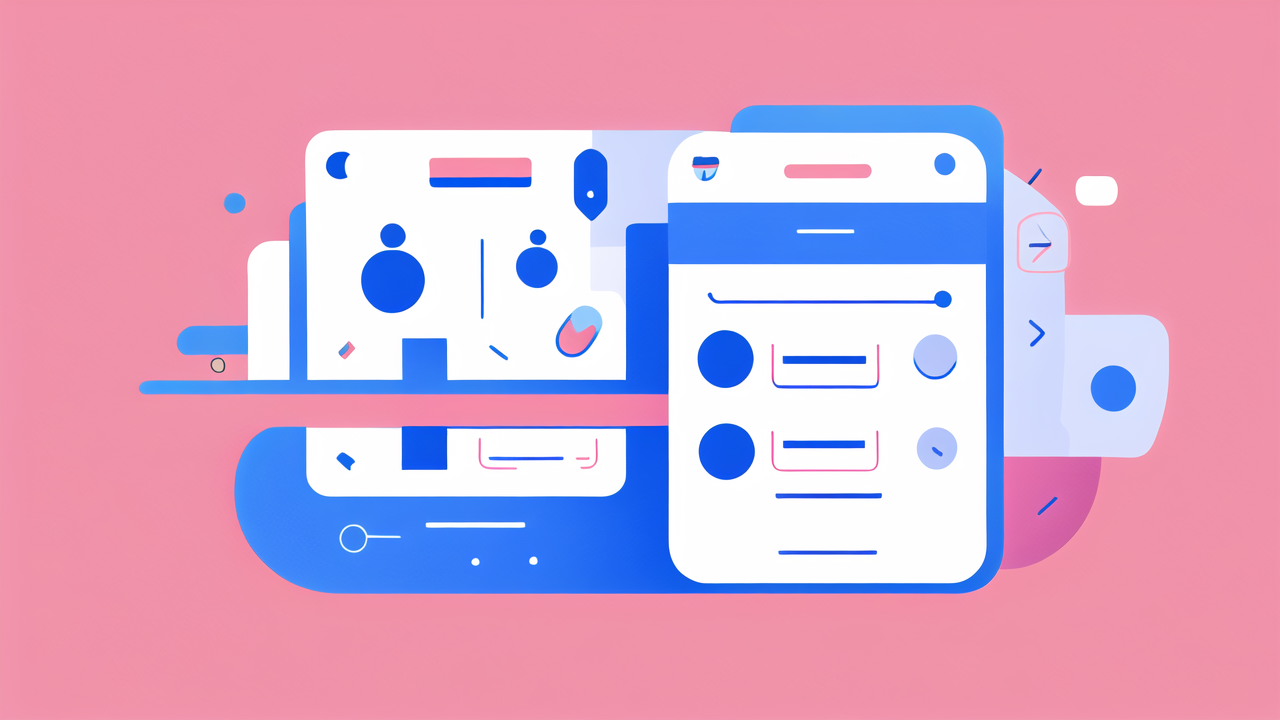
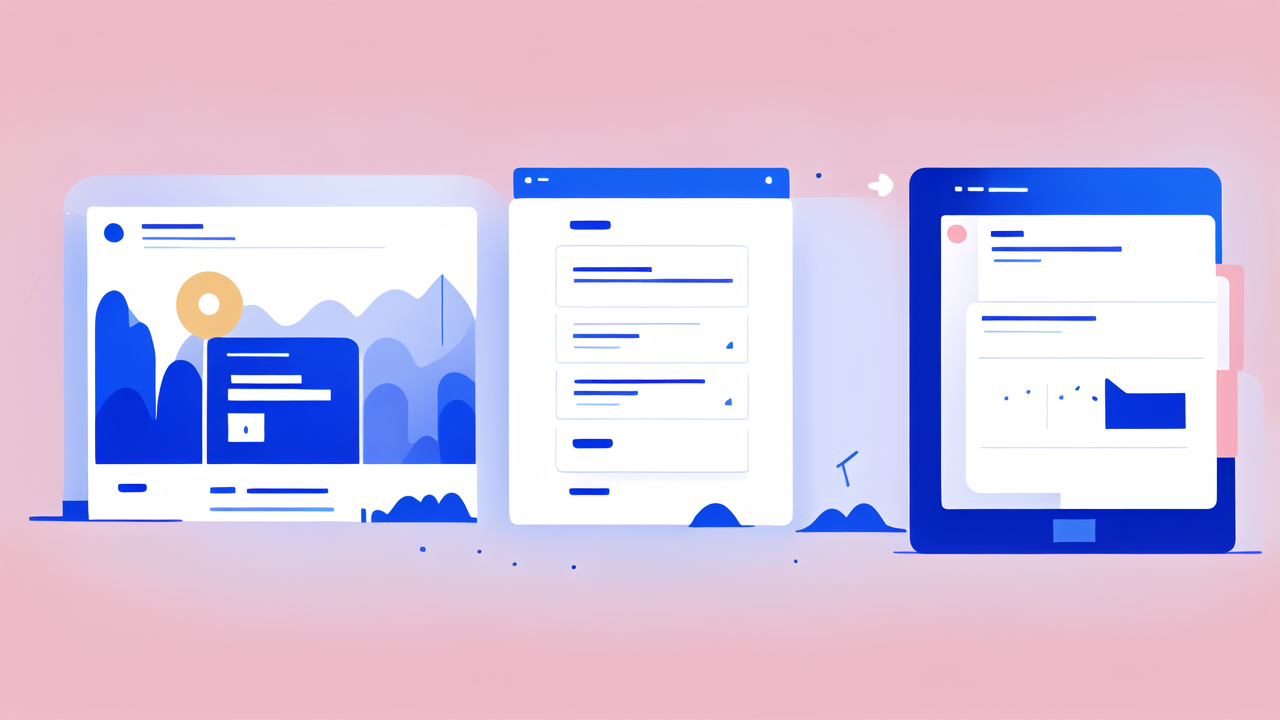
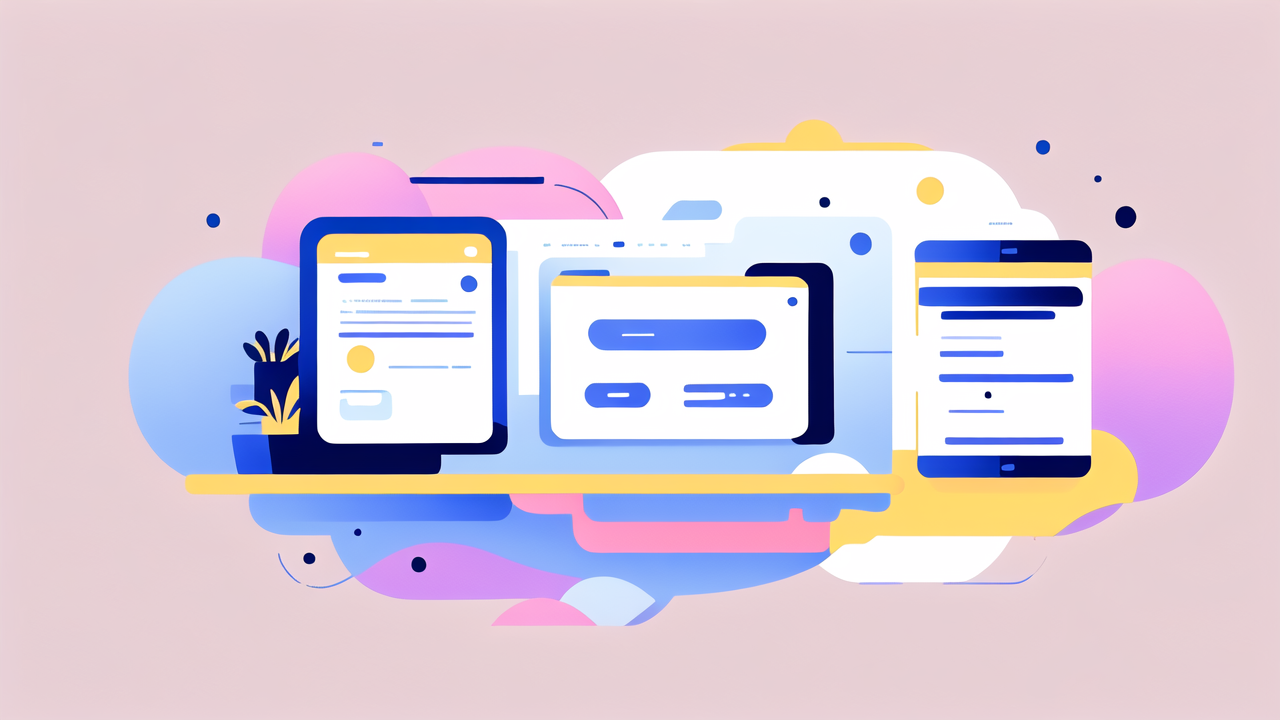
Leave a comment
This site is protected by hCaptcha and the hCaptcha Privacy Policy and Terms of Service apply.