Understanding the Basics of Apple Watch
Why Would You Need to Reset Your Apple Watch?
Sometimes, your Apple Watch may need a reset. There are several reasons for this:

- Your watch is running slow or freezing
- Apps aren't working properly
- You're having trouble with connectivity
- You want to sell or give away your watch
- You're trying to fix a persistent problem
Resetting can often solve these issues. It's like giving your watch a fresh start. However, it's important to know that a reset will erase all data on your watch. Always back up your data before you reset. This way, you won't lose any important information.
Key Features of Apple Watches
Apple Watches are packed with useful features. Here are some key ones:
- Health tracking: It monitors your heart rate, activity, and sleep
- Fitness tracking: It counts steps, calories burned, and workout types
- GPS: It can track your location during outdoor activities
- Water resistance: You can swim with most models
- Cellular connectivity: Some models can make calls without your phone
- Apple Pay: You can make payments directly from your wrist
- Siri: Apple's voice assistant is built-in for easy commands
These features make the Apple Watch a versatile device. It's not just a watch, but a mini-computer on your wrist. Understanding these features can help you get the most out of your device after a reset.
Step-by-Step Guide to Resetting Your Apple Watch
Preparing Your Apple Watch for Reset
Before you reset your Apple Watch, there are some important steps to take:

- Back up your data: Your watch backs up to your iPhone automatically
- Unpair from your iPhone: Go to the Watch app on your iPhone and select 'Unpair Apple Watch'
- Turn off Activation Lock: This prevents others from using your watch if it's lost
- Remove your SIM card if you have a cellular model
- Make sure your watch has at least 50% battery life
Taking these steps ensures a smooth reset process. It also protects your data and makes it easier to set up your watch again. If you're giving away your watch, these steps are crucial for the new owner.
The Reset Process: A Detailed Walkthrough
Now that you've prepared your watch, here's how to reset it:
- Open the Settings app on your Apple Watch
- Tap General, then scroll down and tap Reset
- Tap 'Erase All Content and Settings'
- If asked, enter your passcode
- For cellular models, choose to keep or remove your plan
- Tap 'Erase All' to confirm
Your watch will now start the reset process. This may take a few minutes. The Apple logo will appear when it's done. Don't interrupt this process. Make sure your watch has enough battery to complete the reset.
After the Reset: What to Do
Once your Apple Watch has reset, it's like a new device. Here's what to do next:
- Set up your watch again: Follow the on-screen instructions to pair with your iPhone
- Restore from a backup: Choose to restore from a backup during setup if you want your data back
- Update your watch: Check for and install any available software updates
- Reinstall apps: Apps will automatically reinstall, but you may need to log in again
- Adjust settings: Reconfigure settings like notifications and privacy
- Test features: Make sure things like cellular and GPS are working correctly
Remember, it may take some time for all your data to sync back to your watch. Be patient during this process. If you have any issues, don't hesitate to contact Apple Support for help.
Troubleshooting Common Issues Post-Reset
Ensuring Pairing with Your iPhone
After resetting, you might have trouble pairing your Apple Watch with your iPhone. Here are some tips:

- Make sure both devices have Bluetooth and Wi-Fi turned on
- Keep your devices close together during pairing
- If pairing fails, restart both your iPhone and Apple Watch
- Ensure your iPhone is running the latest iOS version
- Try resetting your network settings on your iPhone if problems persist
If you're still having trouble, contact Apple Support. They can provide more specific guidance based on your situation. Don't worry, most pairing issues can be resolved quickly.
Addressing Connectivity and Performance
After a reset, you might notice connectivity or performance issues. Here's how to address them:
- Check your Wi-Fi and Bluetooth connections
- Make sure your watch is within range of your iPhone
- Update your watch to the latest watchOS version
- Force quit any apps that aren't responding
- If problems continue, try restarting your watch
Remember, it's normal for your watch to feel slightly slower right after a reset. It needs time to reindex and optimize. Give it a day or two before worrying about performance issues. If problems persist, a call to Apple Support might be necessary.
Managing Battery Life and Usage after Reset
After resetting, you might notice changes in battery life. This is normal as your watch adjusts. Here are some tips:
- Monitor your battery usage in the Apple Watch app on your iPhone
- Turn off features you don't use, like background app refresh for certain apps
- Reduce screen brightness and wake time
- Turn on Power Reserve mode when battery is low
- If battery life is significantly worse, check for software updates
With these tips, you should be able to troubleshoot most issues that arise after resetting your Apple Watch. Remember, if problems persist, don't hesitate to seek help from Apple Support. They're there to help you get the most out of your device.
Resetting your Apple Watch can seem daunting, but it's often a simple fix for many issues. By following this guide, you can reset your watch with confidence. Remember to back up your data, take it step by step, and be patient during the process. With a fresh start, your Apple Watch should be back to its optimal performance in no time.

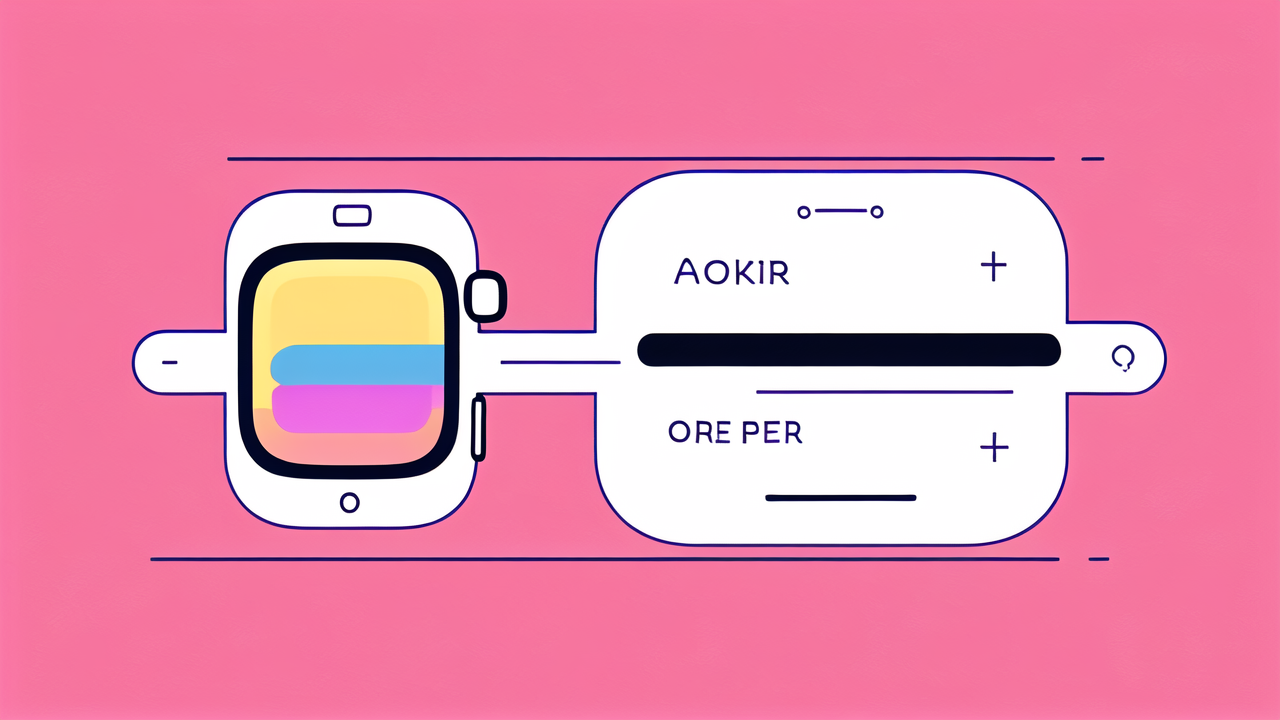
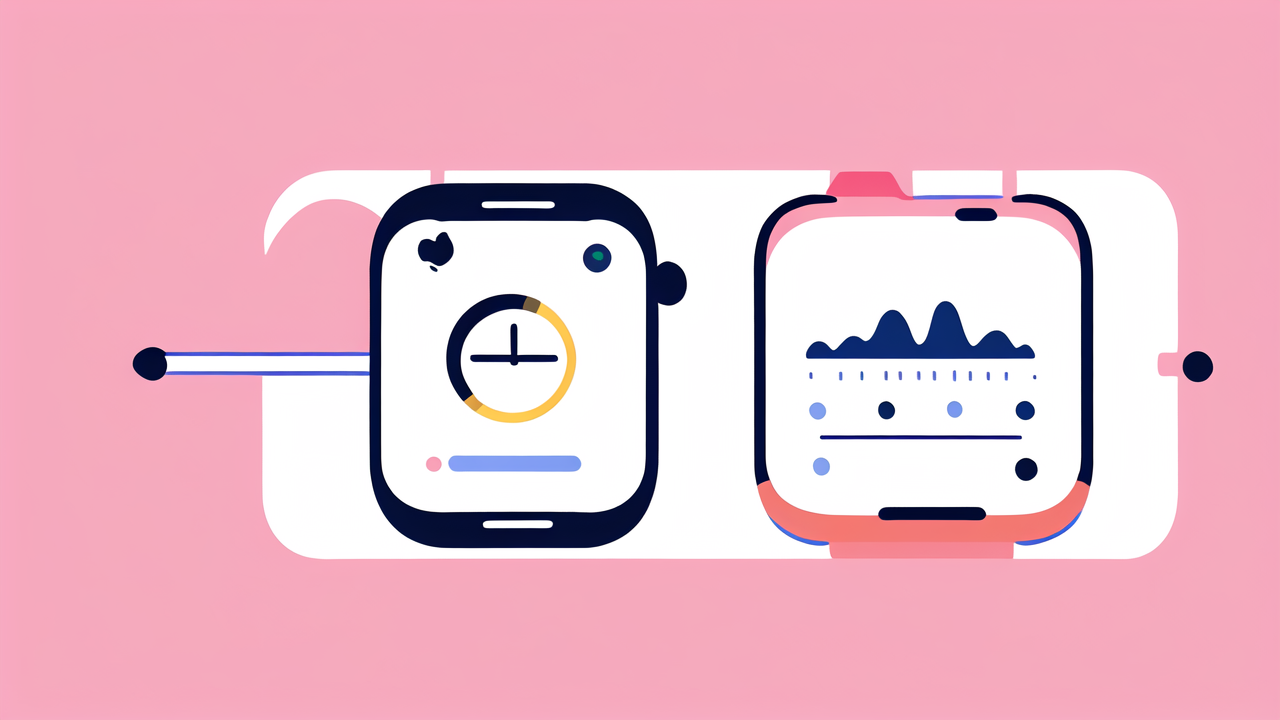

Leave a comment
This site is protected by hCaptcha and the hCaptcha Privacy Policy and Terms of Service apply.