Understanding the Basics of Glow Pulse Animation
What is a Glow Pulse Animation?
A Glow Pulse Animation is a visual effect. It makes elements on a PNG image light up and dim in a cycle. This creates a 'pulsing' glow. This effect can catch a viewer's eye. Many brands use it in digital designs to draw attention.

The Role of Glow Pulse Animation in Marketing and Design
Glow pulse animations can make marketing content stand out. They grab attention and create a dynamic feel. In design, these animations add depth and interest. They often lead to higher engagement and recall rates. Brands use them to highlight important elements. For example, call-to-action buttons or logos can pulse to draw eyes. This animation can also evoke emotions in viewers. It can give a sense of energy, excitement, or urgency. When used right, glow pulses can boost the appeal of ads and social media posts. They make content feel alive and can increase click-through rates. In sum, glow pulse animations are powerful tools in marketing and design.
Key Properties of a Glow Pulse Animation
Glow pulse animations have distinct features:
- Intensity: This is the brightness of the glow. It can range from subtle to brilliant.
- Duration: This refers to how long the glowing effect lasts before it fades.
- Frequency: How often the pulse effect occurs, from a slow to a rapid pulse.
- Color: The choice of color affects the emotion and visibility of the animation.
- Opacity: This controls the transparency of the glow effect.
These properties help create an engaging visual effect. They can be adjusted to fit the message or brand identity.
Step-by-Step Guide to Implementing Glow Pulse Animations in PNGs
Preparing Your PNG for Animation
Before adding a glow pulse effect, prepare your PNG file. Start with a high-quality image with good contrast. Clean up any blemishes or unwanted details using a graphic editor like Photoshop. Ensure that the background is transparent if the glow should stand out. A clear image will ensure the pulse effect is more visible and effective. Save it in a format that preserves quality, like PNG-24, before starting the animation process.
Using Photoshop to Create the Glow Pulse Effect
Creating a glow pulse effect in Photoshop is straightforward. First, open your PNG file. Next, select the area you want to glow. Go to Layer > Layer Style > Outer Glow to apply a basic glow. Adjust the Spread and Size under the glow settings to control the effect. To animate, open Window > Timeline. Create a new frame animation. Now, make frames that increase and decrease the glow. This makes the pulse. Lastly, set the animation loop and save it as a GIF for web use.
Optimizing the Animation for Web and Social Media
Optimizing your glow pulse animation for web and social media is crucial. Here are some tips:
- Reduce file size without losing quality. Use online tools like TinyPNG.
- Check the animation speed. Sites like Twitter prefer faster loops.
- Choose the right format, like GIF or MP4, for better compatibility.
- Test on different platforms to ensure it looks good everywhere.
- Add the animation to web pages with lazy loading to prevent delays.
These steps help ensure your animation loads fast and looks great online.
Leveraging Glow Pulse Animations for Enhanced Engagement
Incorporating Glow Pulse Animations in Advertising Campaigns
Glow pulse animations can elevate ad campaigns. They catch the eye and keep viewers hooked. But to work, they must fit the ad's theme and target. They work best when they highlight a key product feature or a call to action. Here's how to use them effectively in ads:
- Match the glow effect with brand colors for a cohesive look.
- Animate important messages to draw focus.
- Use sparingly to avoid clutter and viewer overwhelm.
- Test different speeds and intensities to find what works.
Remember, the goal is to make the ad pop without distracting from the message.
Boosting User Experience with Glow Pulse Effects on Websites
Glow pulse animations can take a website from bland to brilliant. They grab attention and guide users as they navigate. For instance, highlighting calls to action, animating logos, and signaling notifications are common uses. Use them sparingly to avoid distracting from your content. Ensure the animations are smooth and timely to enhance, not detract from, the user experience. They should be subtle yet effective, evoking curiosity without causing annoyance. Indeed, these animations can turn a simple visit into a memorable journey.
Best Practices for Using Glow Pulse Animations in Visual Content
To effectively use glow pulse animations in visuals, here are best practices:
- Keep it subtle: Avoid overuse. A gentle pulse draws attention without overwhelming.
- Be consistent: Use similar styles for a cohesive look across your content.
- Optimize for speed: Ensure animations load quickly to maintain user interest.
- Test on different devices: Check that your animation looks good on all screens.
- Complement your brand: Align the animation's color and rhythm with your brand identity.
- Focus on key elements: Use pulsing to highlight the most important parts of your design.
- Consider accessibility: Make sure animations don't hinder the experience for those with sensitivities.

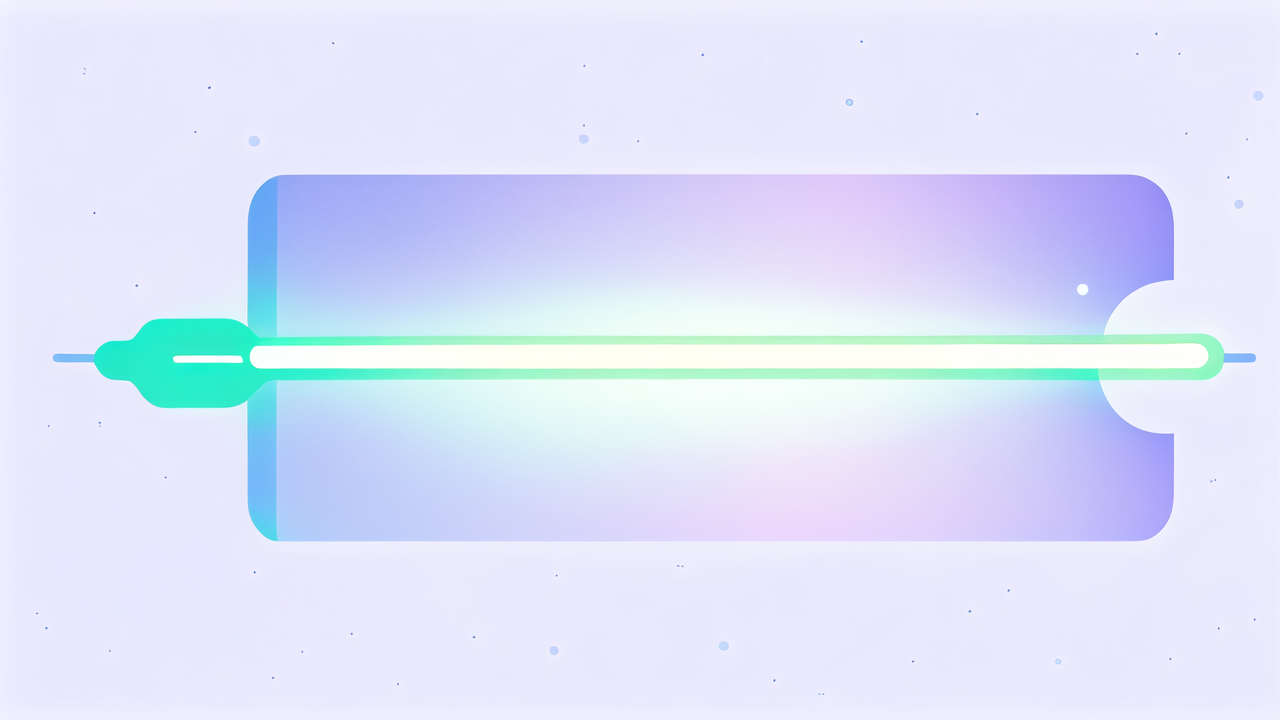
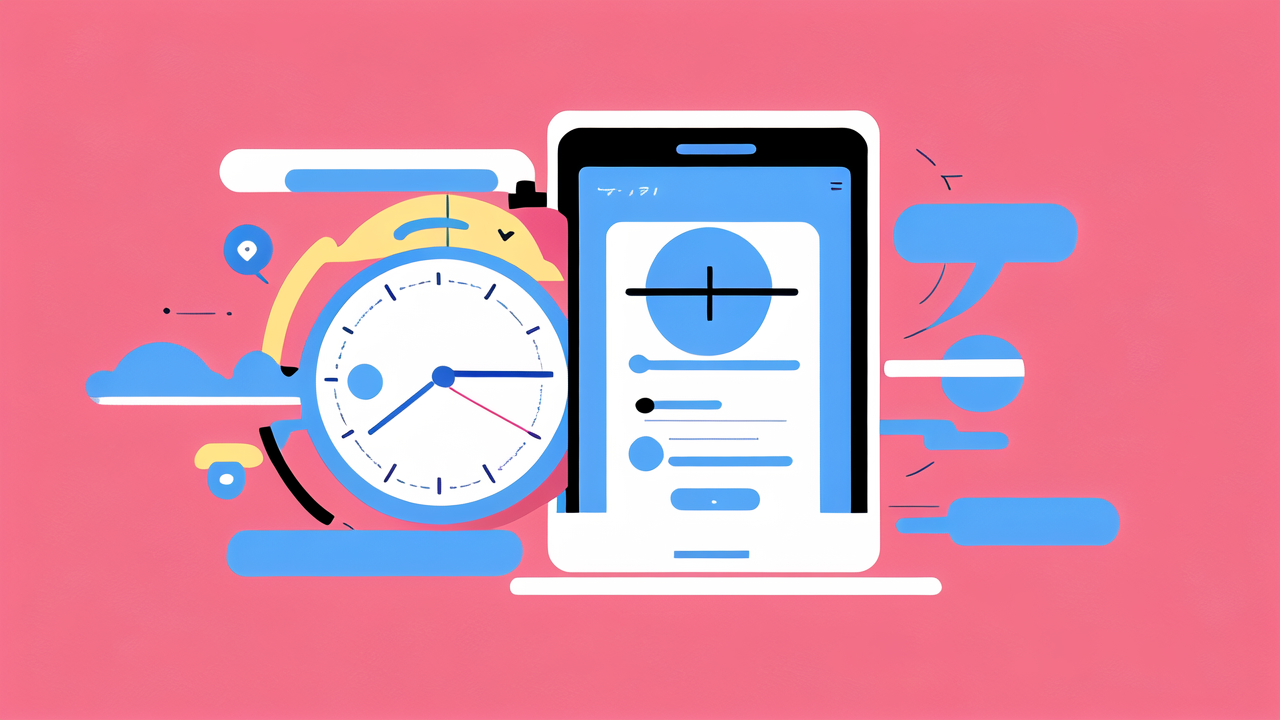
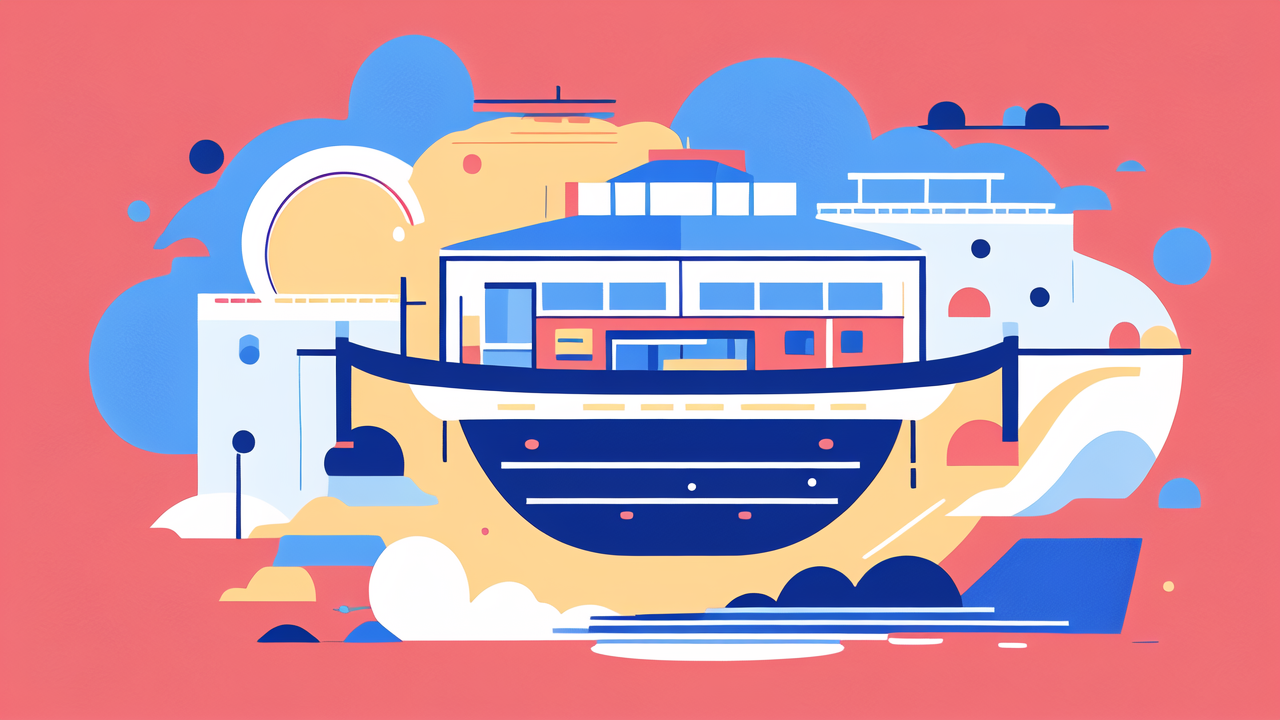
Leave a comment
This site is protected by hCaptcha and the hCaptcha Privacy Policy and Terms of Service apply.