Introduction to Step Counting on Mobile Devices
The Evolution of Mobile Step Counters
Mobile step counters have come a long way since their debut. In the past, pedometers were simple, standalone devices. They clipped to a belt and counted steps with mechanical sensors. Now, smartphones have built-in sensors that track every step. Apps use this data for health and fitness insights. The evolution is marked by tech advances that make step tracking part of daily life. These changes also show growing interest in personal wellness. The modern iPhone step counter is a result of this evolution. It uses motion sensors and complex algorithms to track activity.

Importance of Step Counting for Health and Wellness
Step counting is not just about numbers. It is vital for health. It can boost wellness in many ways. These include better heart health and weight control. It also helps in stress reduction and improving sleep. Keeping track of steps can motivate more physical activity. This leads to a reduced risk of chronic diseases. Plus, it's easy to set goals and measure progress. Daily step counting encourages a more active lifestyle. It is a simple, yet effective tool in our health toolkit.
Step-by-Step Guide to Using the iPhone's Step Counter
Understanding the iPhone's Step Counting Features
The iPhone's step counter is built into the Health app, using motion sensors. It tracks your steps, distance, and flights climbed. The data syncs with your iCloud, so you can access it on all your devices. This feature works automatically, starting with the iPhone 5s model. With the latest iOS, step counting is more accurate than ever. To view your steps, open the Health app and browse the 'Summary' or 'Health Data' sections. You'll see your daily, weekly, and monthly activity.
Setting Up the Step Counter for Optimal Use
To set up your iPhone's step counter properly, follow these simple steps:
- Open the Health app on your iPhone. You'll find it pre-installed.
- Navigate to the 'Health Data' tab, then tap 'Fitness'.
- Select 'Steps' to see your step count data.
- Enable 'Fitness Tracking' in your iPhone’s settings for better accuracy.
- Carry your iPhone with you as you walk or run.
- Adjust your stride length in the 'Walking + Running Distance' setting if needed.
- Regularly calibrate your iPhone’s motion sensors.
By ensuring these settings are correct, your iPhone will track your steps more accurately.
Troubleshooting Common Issues in Step Counting
Occasionally, users may face issues with their iPhone's step counter not working as expected. If your step count seems off, start with these simple checks and fixes:
- Check Your Privacy Settings: Make sure that Fitness Tracking is enabled in your privacy settings. Go to 'Settings' > 'Privacy' > 'Motion & Fitness' and toggle on 'Fitness Tracking'.
- Verify Location Services: For accuracy, ensure that location services are turned on. Navigate to 'Settings' > 'Privacy' > 'Location Services' and enable it.
- Carry Your iPhone Correctly: The iPhone's motion sensors work best when the phone is on your person. Carry it in a pocket or an armband rather than in a bag.
- Restart Your iPhone: Sometimes a quick restart can fix minor glitches. Turn your iPhone off and then back on.
- Update iOS: Make sure your iPhone is running the latest version of iOS, as updates often contain fixes for bugs affecting the step counter.
- Calibrate Motion Sensors: Calibrating the sensors can improve accuracy. Walk at a steady pace for about 20 minutes with the iPhone on you to calibrate.
- Check for Third-Party Interference: If you use third-party fitness apps, they could interfere with the iPhone's step counter. Try uninstalling them to see if there's an improvement.
By following these steps, you should be able to resolve most issues with your iPhone's step counter.
Advanced Techniques for iPhone Step Counters
Integrating the Step Counter with Health and Fitness Apps
To get the most out of your iPhone's step counter, integrate it with health apps. Here's a list of steps to help you link your step data with your favorite apps:
- Open the Health app on your iPhone.
- Tap on 'Sources' at the bottom of the screen.
- Choose the fitness apps you use from the list.
- Turn on all categories you want the app to track.
- Enable step counting permissions for each app.
This simple linking helps you track all fitness data in one place. You can see your steps, workout details, and more. It can boost your motivation to stay active. Many apps also provide extra features like goals, reminders, and social sharing. So make sure your step data is working with your apps for the best results.
Tips for Maximizing Step Count Accuracy
To boost step count accuracy on your iPhone, follow these tips:
- Keep your iPhone on you. This ensures it records each step.
- Calibrate your iPhone's fitness data for a personal touch. It helps accuracy.
- Avoid non-step movements when carrying your iPhone, like driving or biking.
- Update your iPhone. This keeps the step counter tech current.
- Ensure your health apps sync properly. This avoids data loss.
By following these simple tips, you'll get the most precise step count.
Future Trends in Mobile Step Counting Technology
As technology evolves, so do mobile step counters. One can expect these features to become more integrated with our daily lives. Accuracy and personalization will be key. Devices might predict health trends based on our steps. They may even link to smart homes to adjust settings as we move. Wearables could evolve beyond wristbands, perhaps embedded in our clothes. Social incentives, like community challenges, might be common. This will motivate us to stay active together. Privacy and data security will also be a big focus. With these trends, our iPhones will become even more vital for health tracking.

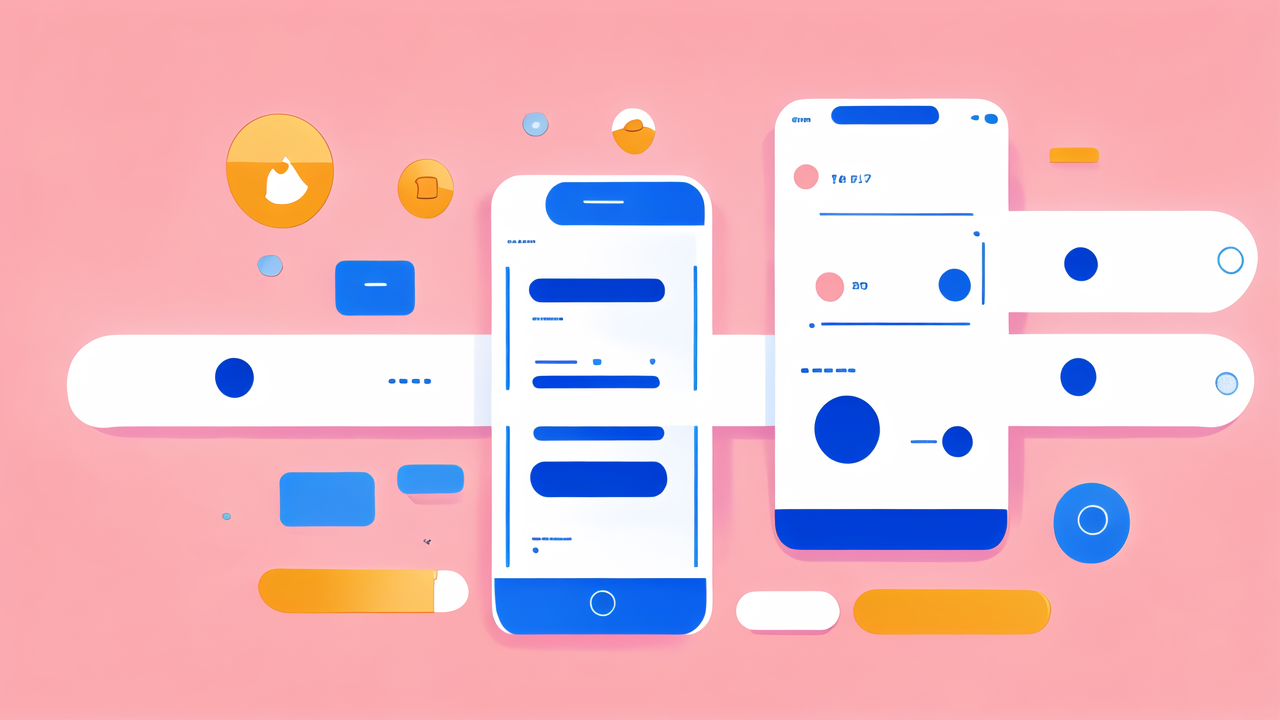

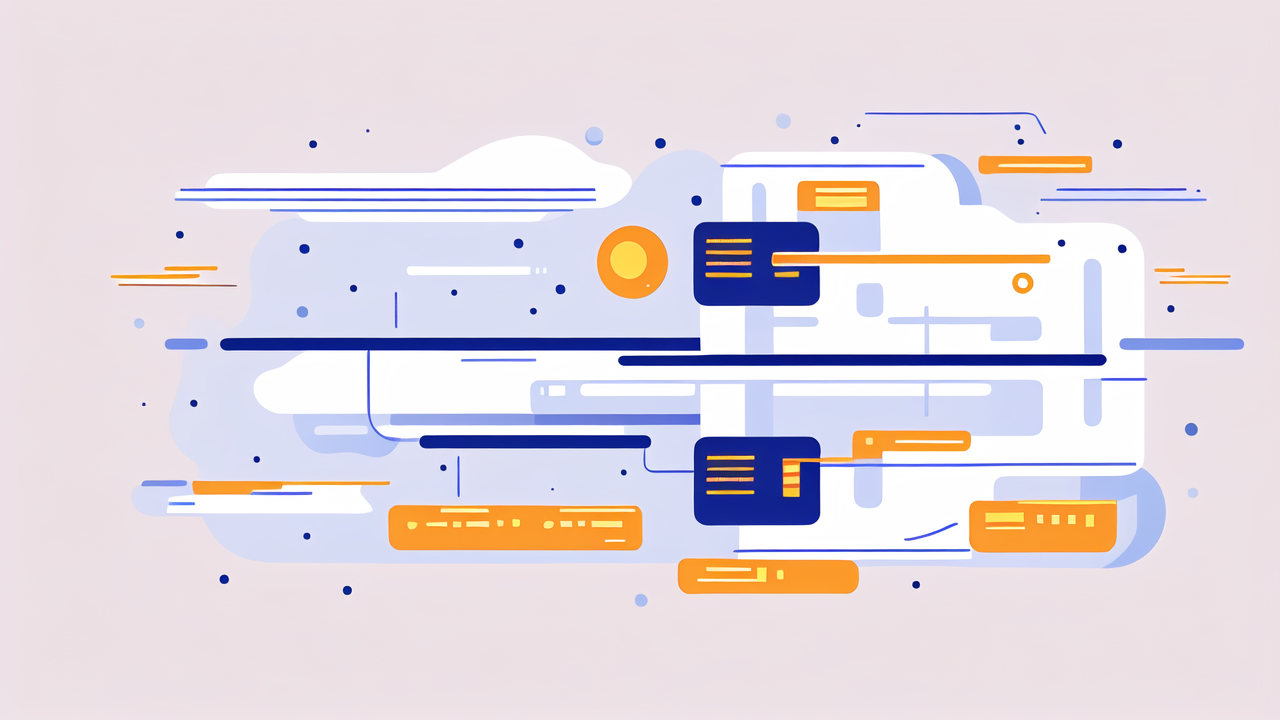
Leave a comment
This site is protected by hCaptcha and the hCaptcha Privacy Policy and Terms of Service apply.