Understanding the Filemaster Android App
What Is Filemaster Android?
Filemaster Android is a versatile mobile app. It lets users manage files on their smartphones. You can move, copy, delete, and share files with ease. It is handy for transferring files to devices like smart watches. The app is often used for organizing mobile data quickly. Whether for personal or business, it simplifies file management. It's also user-friendly, making it ideal for all user levels.

Key Features of Filemaster Android App
The Filemaster Android app is loaded with features that make it a handy tool for managing files. Here's a list of its key features:
- Intuitive File Management: Easily browse, move, and organize your files and folders.
- Cloud Integration: Access Dropbox, Google Drive, and other cloud services directly.
- File Compression and Decompression: ZIP and unzip files on the go.
- Built-in Media Player: Play music and videos within the app.
- Privacy Protection: Secure files with app locks and hidden folders.
- Easy Sharing: Share files via email or social media platforms with just a few taps.
- File Cleaning: Remove junk files to free up space quickly.
- PC File Transfer: Wirelessly transfer files between your Android device and PC.
These features contribute to Filemaster’s versatility, whether you're using it for personal needs or business tasks.
Step-by-Step Guide to Moving Files with Filemaster Android
Preparing Your Device for File Transfer
Before transferring files to your smart watch using Filemaster Android, prepare your devices. First, charge both devices fully. This ensures no interruption during the transfer. Next, update the Filemaster app and your smart watch’s software to the latest versions. This reduces the risk of compatibility issues. Also, enable Bluetooth on both devices as this may be needed for connection. If using Wi-Fi, confirm both devices are on the same network. Lastly, confirm that your smart watch has enough storage space for the new files.
Navigating the Filemaster Android Interface
To move files to your Fila smart watch, open the Filemaster Android app. Look for the simple menu icon. Tap to see storage options and connected devices. Select your Fila smart watch from the list. Now, browse your phone's files. Choose the files to transfer. Tap 'copy' or 'move'. Finally, paste them into your watch's storage folder. If you get lost, use the 'help' feature in the app.
Troubleshooting Common Issues During File Transmission
When moving files to a fila smart watch using Filemaster Android, you may face some hiccups. First, check your watch's compatibility with the app. If compatible, ensure your devices are on the same Wi-Fi network. If issues persist, restart both devices and retry the transfer. Also, confirm that Filemaster has the necessary permissions to access files on your watch. If transfer speeds are slow, try moving smaller batches of files. Always keep your Filemaster app updated for the latest fixes and improvements.
Leveraging Filemaster Android for Business and Personal Use
Enhancing Productivity with Filemaster Android's Tools
Filemaster Android offers tools to boost work output. It lets you swiftly manage and share files, which can shave off time from mundane tasks. For example, batch operations allow you to deal with many files at once. This can be handy for handling client documents or reports. Also, the app's search feature makes finding files fast and easy. This prevents lengthy searches through folders. With Filemaster Android, you can keep key files at your fingertips. This increases your ability to respond to business needs quickly. In essence, it's all about making the most of your time and being as efficient as possible with file management.
Managing Personal Media and Files on Multiple Devices
Using Filemaster Android can streamline managing personal media and files across devices. This feature is ideal for those who use multiple smartphones, tablets, or smart watches. It simplifies accessing and organizing documents, photos, music, and videos, no matter where you are. With Filemaster Android, sending files to your Fila smart watch or moving content between your phone and tablet becomes a seamless process. The app's intuitive interface allows quick management of media on the go, ensuring you have the right files at the right time. Moreover, you can back up your media to the cloud or another storage device for added security and accessibility.
Compliance and Security Considerations for Users in the United States
When using Filemaster Android in the U.S., here are key points to follow:
- Data Protection Laws: Respect privacy rules like CCPA and GDPR. These impact how you handle personal data.
- Encryption Standards: Use strong encryption for data safety. This guards against data breaches.
- File Sharing Policies: Follow your company's rules for sharing files. Each firm has its own policy on this.
- Audit Trails: Keep records of file transfers. This helps prove compliance in audits.
- Access Controls: Limit who can see and move files. Use passwords and permissions to protect data.
Remember to check for updates to stay within legal guidelines. Always prioritize data safety.


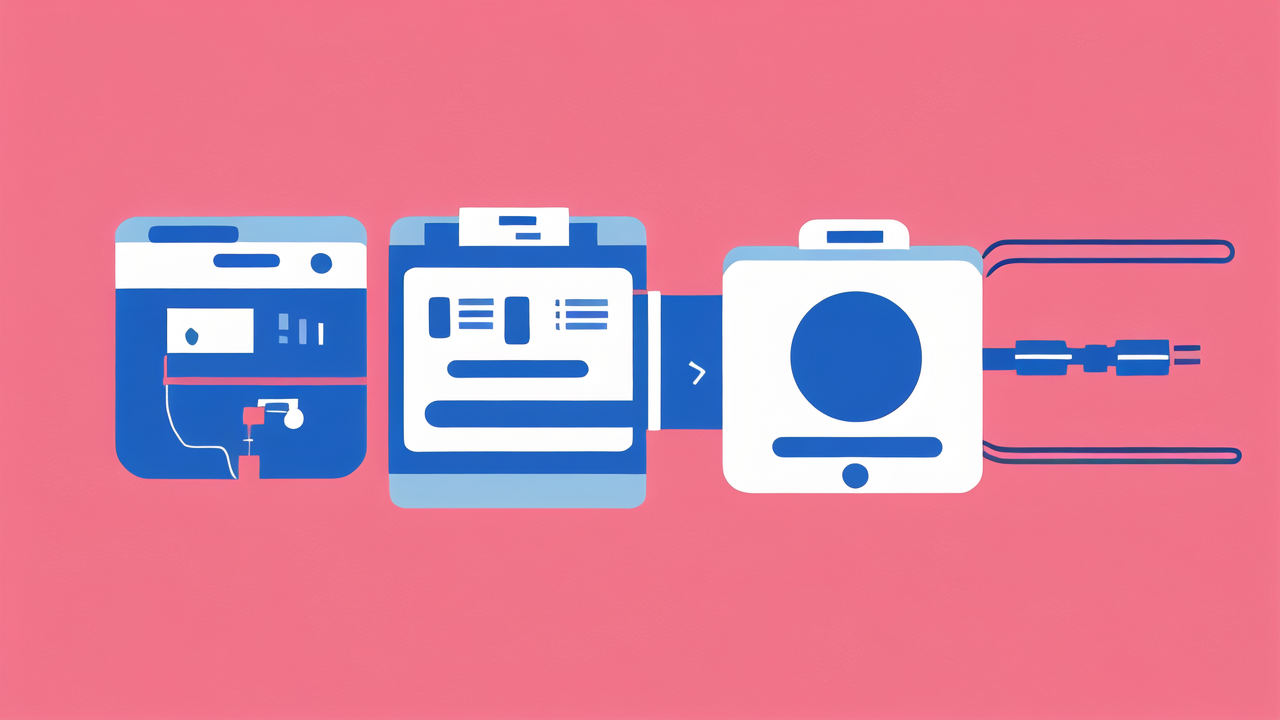
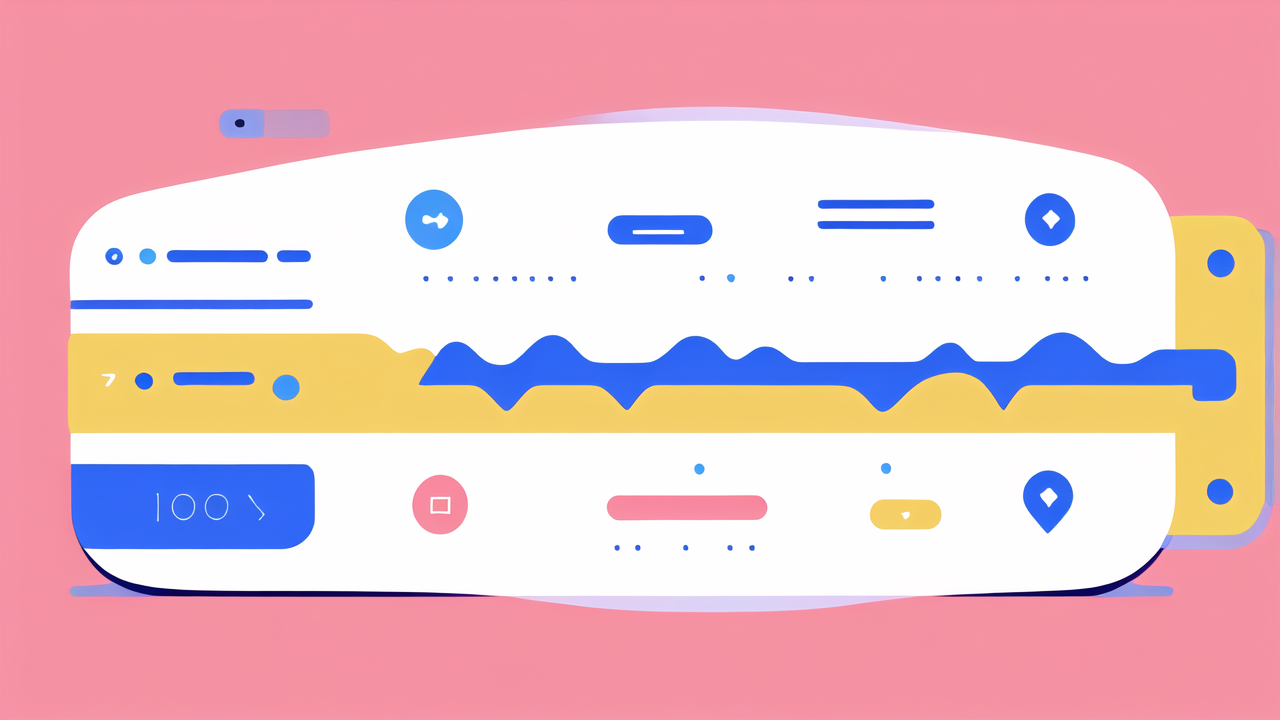
Leave a comment
This site is protected by hCaptcha and the hCaptcha Privacy Policy and Terms of Service apply.