Setting Up Your Kinetic Pro Smart Watch
Understanding the Kinetic Pro Features
The Kinetic Pro Smart Watch boasts a range of features designed for the modern user. It includes fitness tracking, heart rate monitoring, and GPS capabilities for outdoor activities. You can also receive notifications from your phone, control music, and use voice commands. Its waterproof design makes it suitable for swimming, while the touchscreen display ensures easy navigation. To make the most of these features, it's essential to understand each function and how it can enhance your daily routine.

Initial Setup - What You Need to Know
Before you begin, charge your Kinetic Pro Smart Watch fully. This ensures it won't power down during setup. Next, download the Kinetic Pro app to your smartphone. This app will guide you through the setup process step-by-step. Make sure your phone’s Bluetooth is on. This lets it connect to your watch. You will need to create an account within the app. This helps track your fitness and activity data. Lastly, strap the watch snugly to your wrist. It should not be too tight or too loose. Now you are ready to start the pairing process.
Navigating the Menu System
Once your Kinetic Pro Smart Watch is set up, it’s key to know how to move through menus. The device features a touchscreen and physical buttons. To start, wake the screen with a tap or button press. Swipe left or right to browse through widgets, such as your step count or weather. Swiping up or down lets you scroll through notifications or messages. The main menu appears with a press of the home button. Here, you can access settings, apps, and more. Remember, practice makes perfect. Take time to explore and get familiar with the layout.
Optimizing Performance
Calibrating Your Smart Watch
Calibrating your Smart Pro Watch is vital for accuracy and performance. Follow these steps:
- Charge your watch to ensure it has enough power during calibration.
- Wear the watch snugly on your wrist; loose fit can affect sensor data.
- Find an open space to perform activities like walking or running for step counting.
- Open the settings menu on your watch and select 'Calibration'.
- Follow on-screen instructions, usually involving specific movements.
- Confirm the calibration once completed to save the settings.
Regular calibration ensures your Smart Pro Watch tracks your activities precisely.
Best Practices for Battery Management
To extend your Kinetic Pro Smart Watch's battery life, follow these tips:
- Dim the Screen: Set your watch's brightness to a lower level. This can save power.
- Turn off Unused Functions: Disable Wi-Fi, Bluetooth, and GPS when not in use.
- Update Regularly: Keep your watch updated to ensure all power management improvements are in place.
- Shorten Screen Timeout: Reduce the time the screen remains active after you stop interacting with it.
- Optimize Notification Settings: Get only essential alerts to prevent the screen from lighting up too often.
By following these practices, you'll minimize charging frequency and keep your smartwatch running longer.
Customization Options for Enhanced Usability
- Tailor display settings to your needs. Change background, font size, and brightness.
- Adjust notification preferences. Choose which apps can send you alerts.
- Set up your watch faces. Pick designs that show the data you want at a glance.
- Customize button functions. Assign shortcuts to the buttons for quick access.
- Streamline task management. Use voice commands or gesture controls.
- Optimize fitness tracking. Set goals and alerts for activity levels.
- Manage connectivity. Control Bluetooth and Wi-Fi settings to stay synced.
Advanced Features and Settings
Integrating With Health and Fitness Apps
To tap into the full potential of your Kinetic Pro Smart Watch, integrating with health and fitness apps is key. Here's how to supercharge your health tracking:
- Download compatible apps: Look for apps that sync with your watch in the app store.
- Sync your watch: In your watch's settings, find the 'Connect to Apps' option.
- Set health goals: Use the apps to set fitness targets and monitor progress.
- Analyze your data: Review the data collected by your watch to adjust your routine.
With these steps, your watch becomes a powerful health ally. It's like having a personal coach on your wrist.
Managing Notifications and Alerts
To manage notifications and alerts on your Kinetic Pro Smart Watch, follow these steps:
- Access the Notifications Menu: Swipe down from the watch face to open the notifications panel.
- Customize Alert Types: Select which apps can send alerts and choose between sounds, vibrations, or silent modes.
- Do Not Disturb Settings: Set up times to mute notifications for uninterrupted focus or rest.
- Prioritize: Arrange important alerts to come through even in silent modes.
These settings help you stay focused while keeping you connected.
Troubleshooting Common Issues and Solutions
Sometimes, smart devices can be tricky to handle. Even high-tech watches like the Kinetic Pro may have issues. If you run into problems, don't worry. There are common issues with simple fixes. First, make sure your watch is charged. A low battery can cause many problems. If the screen freezes, try a soft reset by holding the power button. For sync issues, check your Bluetooth and the app's connection. If the watch is unresponsive, charging it for a while might help. Keep your watch's software updated for fewer bugs. If nothing works, contact Kinetic Pro's customer support for help.

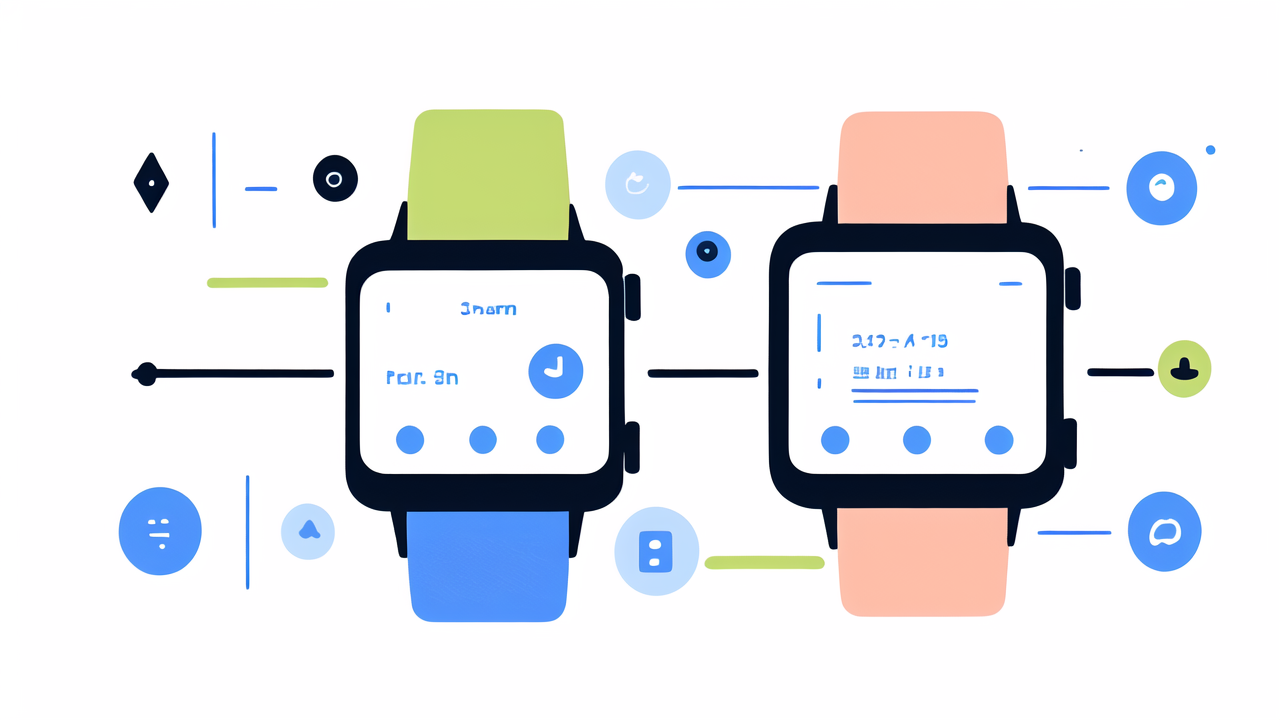

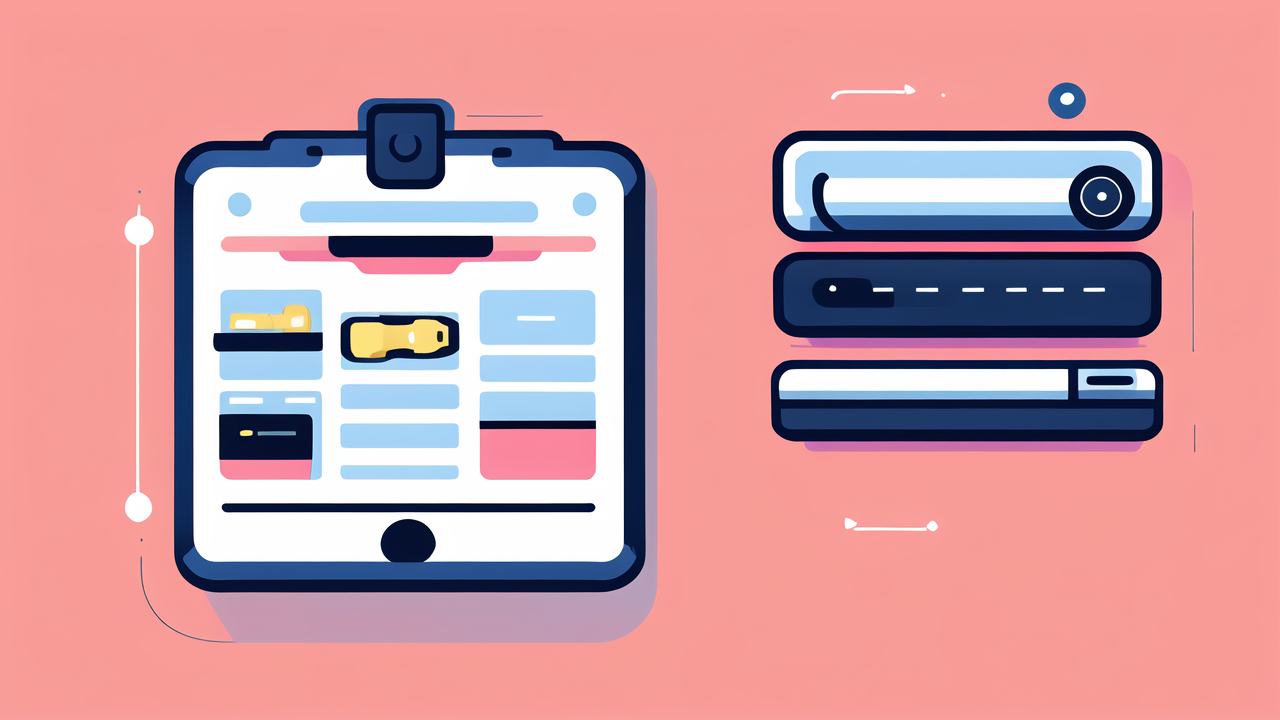
Leave a comment
This site is protected by hCaptcha and the hCaptcha Privacy Policy and Terms of Service apply.