Understanding APEX Files
What are APEX Files?
APEX files are Android Package EXtensions used in Android development. They contain system components and apps. These files are part of Android's modular system architecture. APEX files allow for easier updates of core system components. They're similar to APK files but with enhanced security features. Developers use APEX files to package system libraries, services, and runtime files. APEX files are crucial for maintaining and updating Android systems efficiently. They help in separating system components from the main Android OS.

Different Uses of APEX Files
APEX files serve various purposes in Android development. They're used to update system components without full OS updates. This allows for more frequent security patches and feature improvements. APEX files can contain native libraries, Java code, and resources. They're often used for core Android modules like ART (Android Runtime) and Conscrypt. Developers use APEX files to create modular, updateable system components. This improves the overall security and performance of Android devices. APEX files also help in reducing the size of OTA updates.
Prerequisites for Opening APEX Files
Required Software Tools
To open APEX files, you need specific software tools. A reliable zip decompressor is essential. Tools like 7-Zip or WinZip can handle APEX files effectively. For deeper analysis, you might need Android SDK tools. ADB (Android Debug Bridge) can be useful for working with APEX files on devices. Some developers prefer command-line tools for more control. Ensure you have the latest versions of these tools for compatibility. A basic understanding of Android file systems is also helpful when working with APEX files.
Compatibility Considerations
When working with APEX files, compatibility is key. APEX files are designed for specific Android versions. Ensure your development environment matches the target Android version. Some APEX files may require root access on devices for full functionality. Check if your tools support the APEX file format you're working with. Older tools might not recognize newer APEX file structures. Always test APEX files in a safe, isolated environment first. This prevents potential issues on production devices or systems. Be aware of any specific requirements for the APEX file you're handling.
Step-by-Step Guide to Open an APEX File
Finding the APEX File
Locating APEX files can be tricky. They're usually found in the system partition of Android devices. Use ADB to navigate the file system if you're working directly on a device. On development machines, APEX files are often in project directories. Look for files with the .apex extension. Sometimes, APEX files are bundled within system images or OTA updates. In these cases, you may need to extract them first. Always verify the source of APEX files to ensure security. Keep track of where you store APEX files for easy access.
Using Decompression Tools
Once you've located the APEX file, it's time to decompress it. Start by renaming the .apex file to .zip. This allows standard decompression tools to recognize it. Use your chosen decompression tool to extract the contents. Right-click the file and select 'Extract' or use command-line options. During extraction, pay attention to any error messages. These can indicate file corruption or incompatibility. Ensure you extract to a dedicated folder for organization. This makes it easier to analyze the contents later. Be patient, as some APEX files can be large and take time to extract.
Extraction and Usage of Contents
After decompression, you'll see the APEX file's contents. Typically, you'll find a manifest file and various directories. The manifest contains metadata about the APEX package. Look for folders like 'lib' for libraries or 'bin' for executables. Java classes are usually in a 'classes.dex' file. Resources might be in an 'assets' or 'res' folder. To use these contents, you may need to integrate them into your development environment. Some files might require further decompilation or analysis tools. Always handle extracted files carefully, especially if they contain sensitive data. Document any changes you make to the extracted files.
Troubleshooting Common Issues with APEX Files
Dealing with Corrupted APEX Files
Corrupted APEX files can cause significant problems. If you encounter errors during extraction, the file might be corrupt. Try re-downloading the APEX file if possible. Use file integrity checkers to verify the APEX file's checksum. Some corruption can be fixed with repair tools, but this is risky. If the file is partially extracted, you might salvage some contents. However, never use a corrupted APEX file in a production environment. It's better to obtain a fresh, verified copy of the APEX file. Keep backups of important APEX files to avoid data loss.

Compatibility and Versioning Problems
Version mismatches are common when working with APEX files. Ensure your Android SDK version matches the APEX file's target version. Check the manifest file for version information and requirements. If you're using an older device or emulator, it might not support newer APEX formats. Update your development environment to the latest stable version. Sometimes, you may need to downgrade APEX files for compatibility. Always test APEX files thoroughly in your target environment before deployment. Keep a log of different APEX versions you work with for future reference.
Tools and Software to Open APEX Files
Recommended Zip Decompression Tools
Several tools work well for opening APEX files. 7-Zip is a popular, free option with good APEX support. WinZip and WinRAR also handle APEX files effectively. For macOS users, The Unarchiver is a reliable choice. Linux users can rely on the built-in 'unzip' command. These tools offer both GUI and command-line interfaces. Choose based on your comfort level and specific needs. Remember, the tool should support the latest zip compression methods used in APEX files. Regular updates of these tools ensure compatibility with newer APEX formats.
Alternatives to Common Tools
Beyond standard decompression tools, there are specialized options. Android Studio includes built-in tools for working with APEX files. ApkTool, while primarily for APKs, can sometimes handle APEX files. For command-line enthusiasts, 'apktool' with specific flags can work. Some developers create custom scripts using Python or Bash for APEX handling. These alternatives often provide more control and automation options. However, they may require more technical knowledge to use effectively. Experiment with different tools to find what works best for your workflow.
Advanced Tips for Working with APEX Files
Automation Scripts for Handling APEX Files
To streamline APEX file operations, consider automation scripts. Python is excellent for creating APEX handling scripts. You can automate extraction, analysis, and even modification of APEX contents. Bash scripts work well for Linux and macOS environments. These scripts can batch process multiple APEX files quickly. Include error handling and logging in your scripts for robustness. Automation can significantly speed up development and testing workflows. Share your scripts with your team to improve overall productivity. Regularly update your scripts to handle new APEX file features.
Converting APEX Files to Other Formats
Sometimes, you may need to convert APEX files to other formats. Converting to APK is common for certain testing scenarios. This process usually involves repackaging the contents. Tools like 'apktool' can assist in this conversion process. Be aware that direct conversion may not always be possible or advisable. Some APEX-specific features might not translate to other formats. Always test converted files thoroughly before use. Remember, converting files may have legal and security implications. Document your conversion process for future reference and troubleshooting.
Security Considerations When Opening APEX Files
Ensuring File Authenticity
Verifying APEX file authenticity is crucial for security. Always download APEX files from trusted sources. Use digital signature verification when available. Check file hashes against known good values. Be cautious of APEX files from unknown or untrusted sources. Implement a vetting process for APEX files in your development workflow. This helps prevent malicious code from entering your system. Regular security audits of your APEX handling processes are recommended. Stay informed about the latest security best practices for handling APEX files.
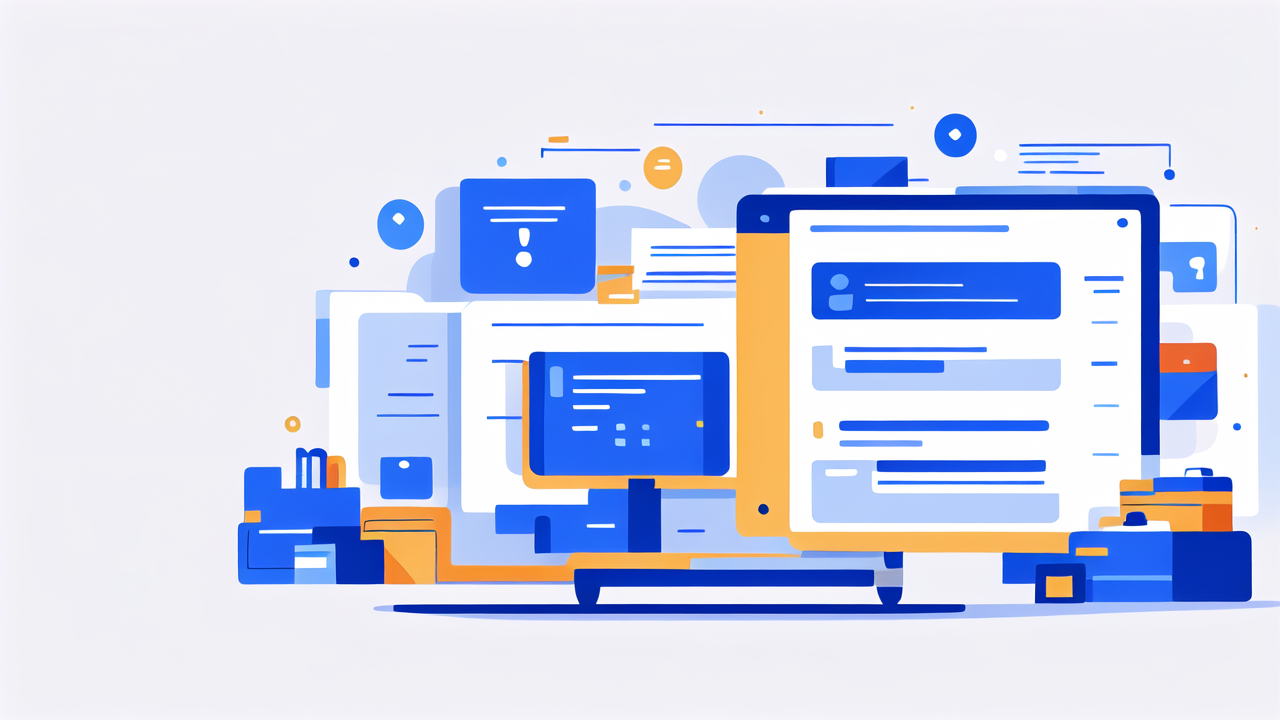
Protecting Sensitive Data Contained in APEX Files
APEX files may contain sensitive information. Handle extracted contents with care, especially on shared systems. Implement access controls for folders containing APEX contents. Use encryption for storing sensitive extracted data. Be cautious when sharing or transmitting APEX files or their contents. Regularly clean up temporary files created during APEX operations. Educate your team about the importance of data protection when working with APEX files. Always follow your organization's data handling policies. Consider using secure storage solutions for sensitive APEX file contents.
Frequently Asked Questions About APEX Files
Common Queries Around APEX Files
Q: Can I install APEX files like APKs?
A: No, APEX files are system-level and require special installation methods.
Q: Are APEX files replacing APKs?
A: No, they complement APKs for system components.
Q: Can I create custom APEX files?
A: Yes, but it requires advanced knowledge and specific tools.
Q: How do I update APEX modules on a device?
A: System updates or specialized tools handle APEX updates.
Q: Are APEX files backwards compatible?
A: Not always. Check the target Android version for compatibility.
Expert Answers and Solutions
For creating APEX files, use the Android SDK's build tools. Always sign APEX files with appropriate keys for security. When troubleshooting, check logcat for APEX-related errors on devices. Use Android Studio's profiling tools to analyze APEX performance. Keep up with Android documentation for the latest APEX file format changes. Remember, APEX development requires a deep understanding of Android internals. Always test thoroughly on various devices and Android versions. Collaborate with other developers to share APEX file best practices. Stay updated with the latest Android development trends and APEX file uses.

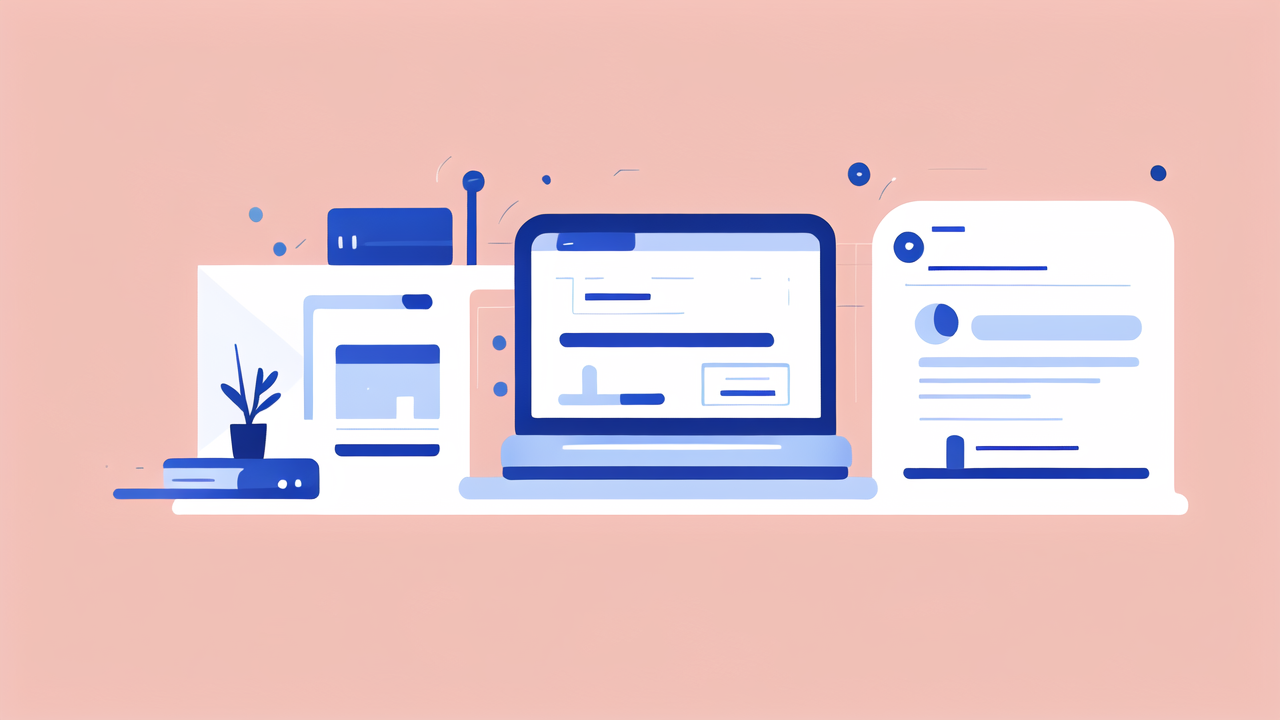
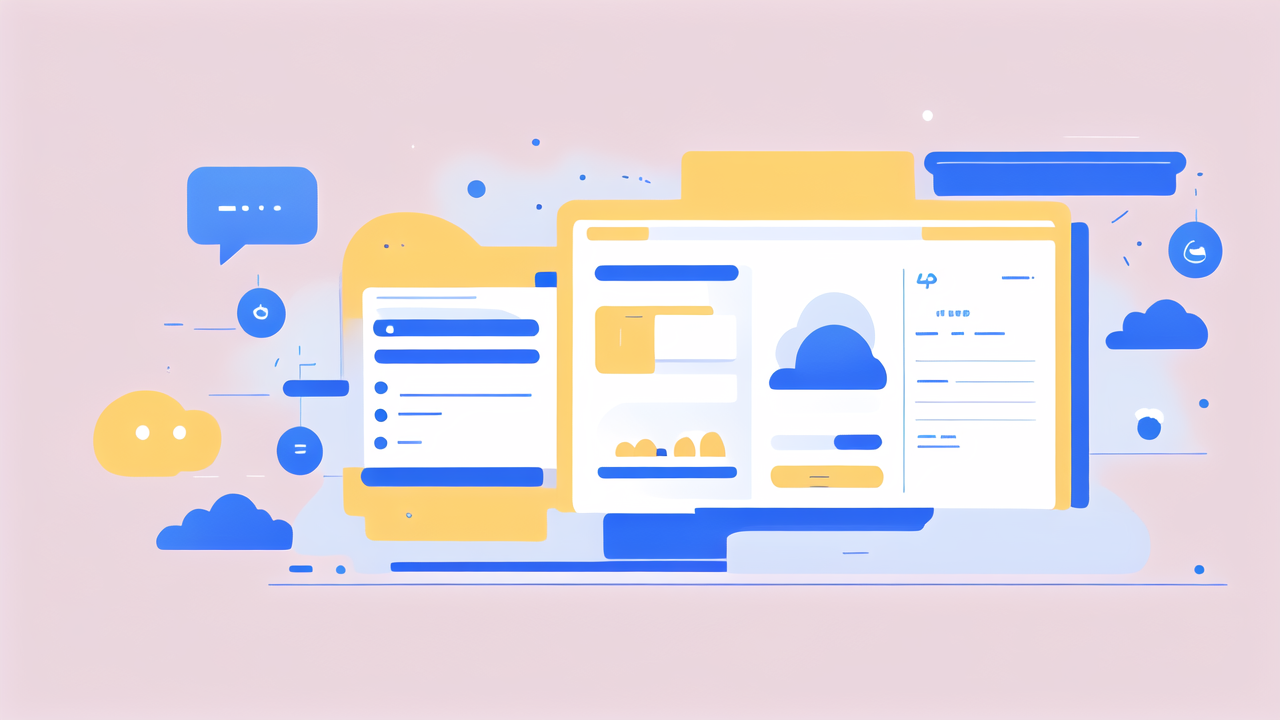
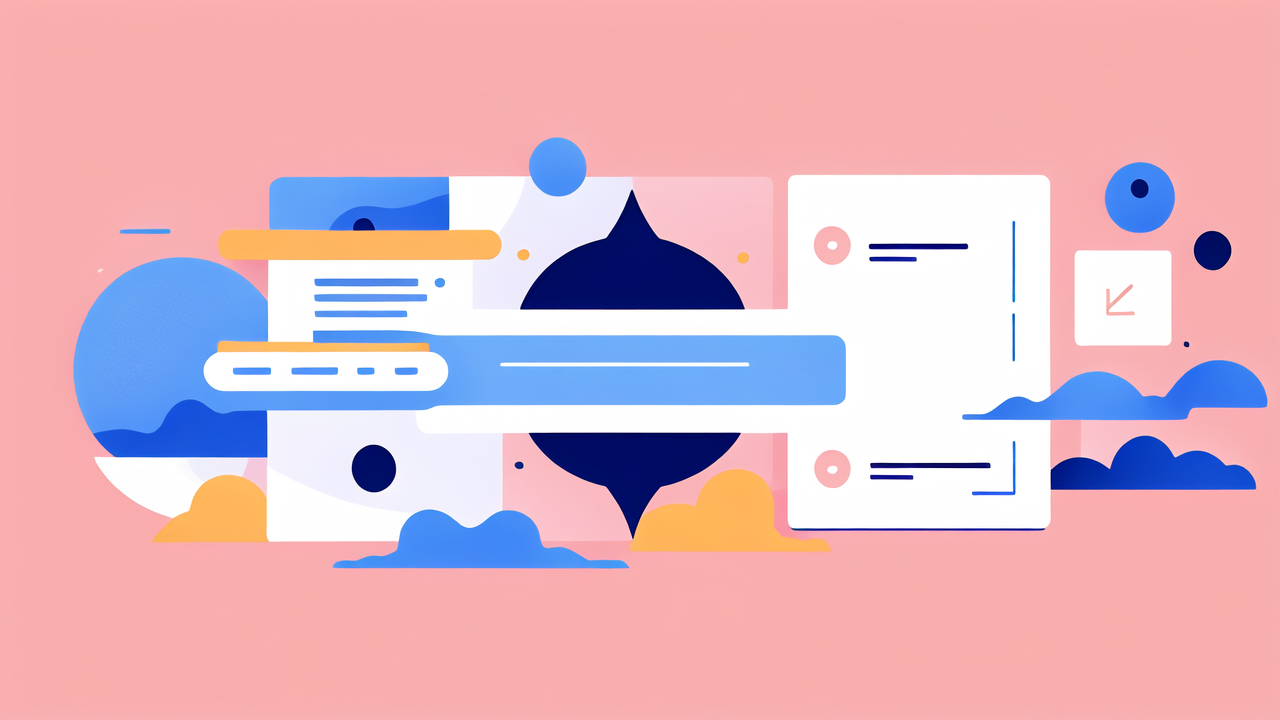
Leave a comment
This site is protected by hCaptcha and the hCaptcha Privacy Policy and Terms of Service apply.