Introduction to Smartwatch Time Setting
The Basics of Time Management on Wearables
Smartwatches are more than just time-telling devices. They're like mini-computers on your wrist. These gadgets can track your fitness, show messages, and even make calls. But their main job is still to show the right time. Many people use phone apps to set their watch time. But what if you don't have your phone? Or what if the app isn't working? Don't worry. You can set the time without an app. This guide will show you how to do it step by step. It's easier than you might think!
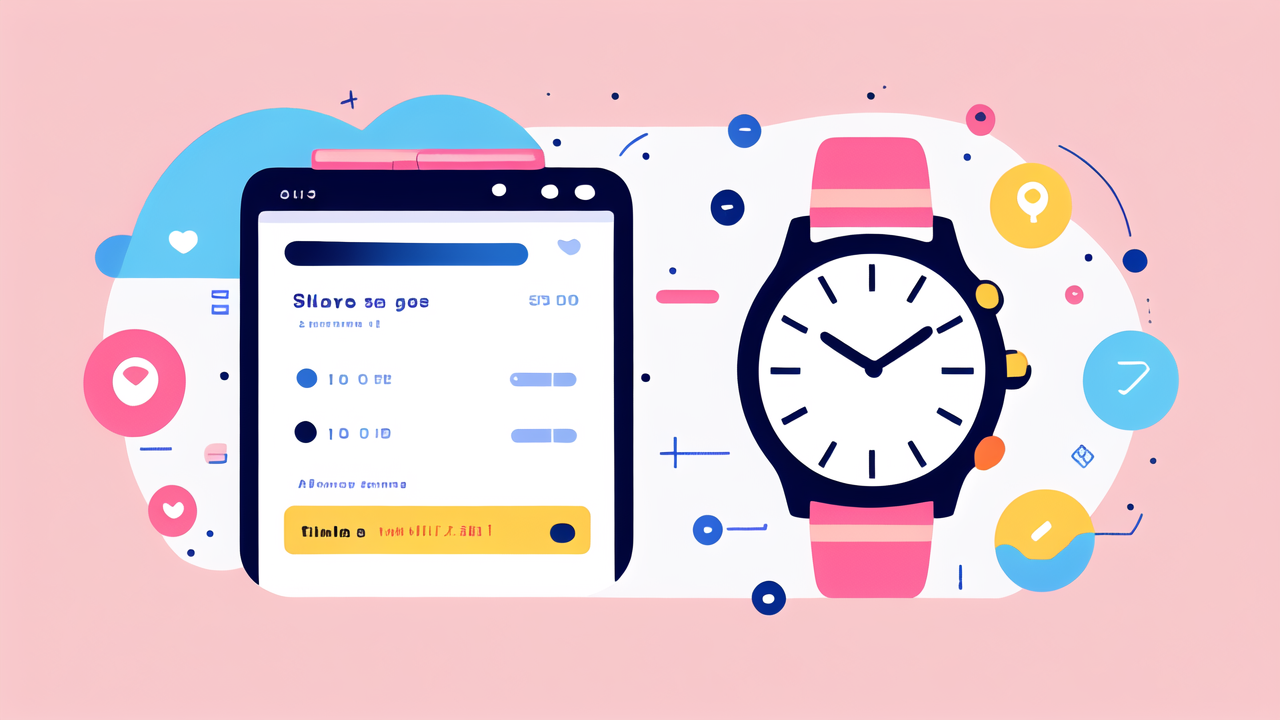
Understanding Smartwatch Time Settings Without an App
Setting time without an app is often simple. Most smartwatches have built-in menus for this. You don't need to be a tech expert to use them. The process may be a bit different for each brand. But the basic steps are usually the same. You'll need to find the settings menu on your watch. Then, look for options about time and date. From there, you can change the time by hand. This guide will cover different types of smartwatches. We'll show you how to set their time without using any apps.
Identifying Your Smartwatch Type
Wear OS Smartwatches
Wear OS is Google's system for smartwatches. Many brands use it. These include Fossil, Mobvoi, and Ticwatch. Wear OS watches all work in similar ways. This makes setting the time quite easy. You usually start by swiping down from the top of the screen. This opens quick settings. Look for a gear icon. Tap it to open the full settings menu. From there, you can find options for time and date. We'll go into more detail on this process later in the guide. Knowing you have a Wear OS watch is a good start.
Other Smartwatch Platforms
Not all smartwatches use Wear OS. Apple has its own system called watchOS. Samsung uses Tizen on some models. Fitbit and Garmin also have their own systems. Each of these works a bit differently. But they all have ways to set the time without an app. The key is to find the settings menu on your watch. Look for options like "System" or "General." Then search for time-related settings. If you're not sure, check your watch's manual. It should have clear instructions for your specific model. Don't worry, we'll cover some general tips that work for most watches.
Step-by-Step Guide for Setting Time on Wear OS Smartwatches
Accessing the Settings Menu
Let's start with Wear OS watches. First, wake up your watch screen. Swipe down from the top. This opens the quick settings panel. Look for a gear icon. It represents the settings menu. Tap on this icon. You're now in the main settings menu. Scroll down until you see "System." Tap on it. Then look for "Date & time." Select this option. Now you're ready to change your watch's time settings. This process is the same for most Wear OS watches. It's designed to be user-friendly, so don't be afraid to explore.
Adjusting Time and Date Manually
In the "Date & time" menu, you'll see several options. First, turn off "Automatic date & time" if it's on. This lets you set the time manually. Tap on "Set time." Use the + and - buttons to change the hours and minutes. For the date, tap "Set date." Choose the correct month, day, and year. Always tap "OK" or "Done" to save your changes. Your watch should now show the time and date you set. If it doesn't, try restarting your watch. This often helps apply new settings. Remember, you can always go back and make changes if needed.
Dealing with Time Zones
Time zones can be tricky, especially when you travel. In the same "Date & time" menu, look for "Select time zone." Tap on it to see a list of time zones. Scroll through and pick the right one for your location. Some watches might ask you to choose a city instead. Just pick a city in your current time zone. This ensures your watch shows the right time, even if you've turned off automatic settings. Remember to update this when you travel to a new time zone. It's a good habit to check your time zone settings when you arrive in a new place.
Alternative Methods for Non-Wear OS Smartwatches
Proprietary Smartwatch Systems
For watches not running Wear OS, the process might be different. Take Apple Watches, for example. They usually sync time with your iPhone. To set it manually, you need to use your phone. Go to Settings > General > Date & Time on your iPhone. Turn off "Set Automatically." Now you can adjust the time. For Fitbit, you use the Fitbit app to change time zones. But you can change the time format on the watch itself. Go to Settings > Clock Faces > Time Format on your Fitbit. Each brand has its own way, but they're all designed to be user-friendly.
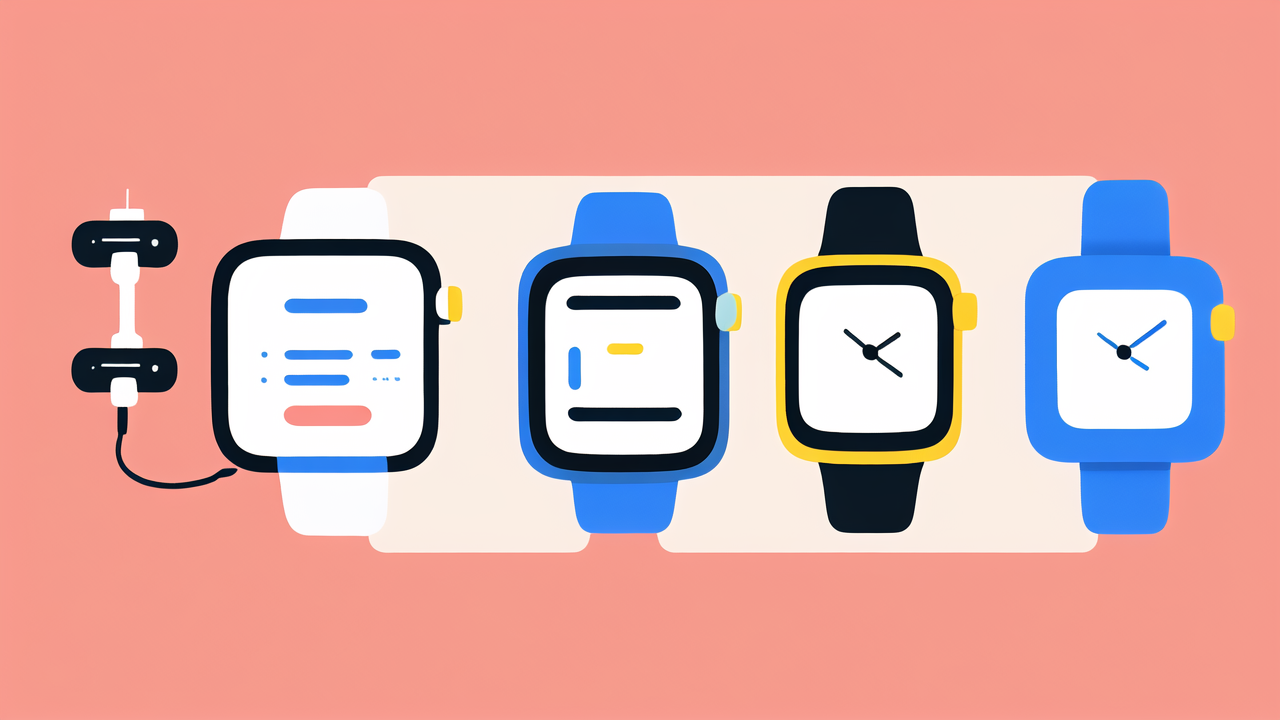
Universal Time Setting Tips for Smartwatches
While each smartwatch is different, some tips work for most of them. Always look for a "Settings" or "System" option in your watch's menu. Within these, search for "Time," "Clock," or "Date & Time." Many watches use a mix of taps and swipes to navigate. If you're stuck, try pressing and holding the watch face. This often brings up quick settings or watch face options. From there, you might find a shortcut to time settings. Don't be afraid to explore your watch's menus. You can't break anything by looking around. If all else fails, check the user manual or the brand's website for specific instructions.
Troubleshooting Common Time Setting Issues
Syncing Issues with Smartphones
Sometimes, your watch might show the wrong time due to syncing problems. First, make sure your watch is connected to your phone. If it is, try turning Bluetooth off and on again. This can reset the connection. If that doesn't work, restart both your watch and phone. For ongoing issues, check if your phone's time is correct. Your watch might be syncing to the wrong time. Also, ensure your watch's software is up to date. Outdated software can cause syncing problems. If problems persist, try unpairing and re-pairing your watch with your phone.
Handling Daylight Saving Time and Time Zone Changes
Daylight Saving Time (DST) can confuse smartwatches. Most watches adjust for DST automatically. But if yours doesn't, you'll need to change it manually. Follow the same steps as setting the time normally. Just remember to move the clock forward or back as needed. For time zone changes, always check if your watch has updated. If not, go into the time zone settings and select your new location. This ensures your watch keeps the right time wherever you are. It's a good idea to double-check your watch's time when DST changes or when you travel.
Enhancing Your Smartwatch Experience
Time-Related Features and How to Use Them
Smartwatches offer more than just basic timekeeping. Many have features like world clocks, alarms, and timers. To use world clocks, look for a "World Clock" or "Time Zones" app. This lets you track time in different cities. For alarms, find the alarm app or setting. You can usually set multiple alarms with different sounds. Timers are great for workouts or cooking. Look for a timer app or feature in your watch's menu. These tools can make your watch more useful in daily life. Experiment with these features to get the most out of your smartwatch.

Customization Options for Watch Faces and Displays
Most smartwatches let you change watch faces. This can affect how time is displayed. To change your watch face, usually press and hold the current face. Swipe through options or tap "More" to see all choices. Some watches let you customize faces further. You might be able to add complications. These are small widgets showing extra info like weather or step count. Try different faces to find one that suits your style and needs. This can make checking the time more enjoyable. Some faces even offer different time display formats, like digital or analog.
Conclusion
Recap of Time Setting Without an App
Setting time on your smartwatch without an app is often simple. Here's a quick recap:
- Find the settings menu on your watch.
- Look for "Date & Time" or similar options.
- Turn off automatic time setting if needed.
- Adjust time, date, and time zone manually.
- Save your changes.
These steps work for most smartwatches, with small differences between brands. Remember, practice makes perfect. The more you use these features, the easier it becomes.
Future Considerations for Smartwatch Time Management
As smartwatch technology improves, time features may get better. Future watches might offer more precise timekeeping. We may see better sync with global time servers. Automatic time zone detection could become more accurate. But the ability to set time manually will likely stay important. It's a key feature for many users. Keep your watch's software updated to get the latest time management features. With this guide, you're ready to manage your smartwatch's time in any situation. Enjoy your accurately timed smartwatch experience!

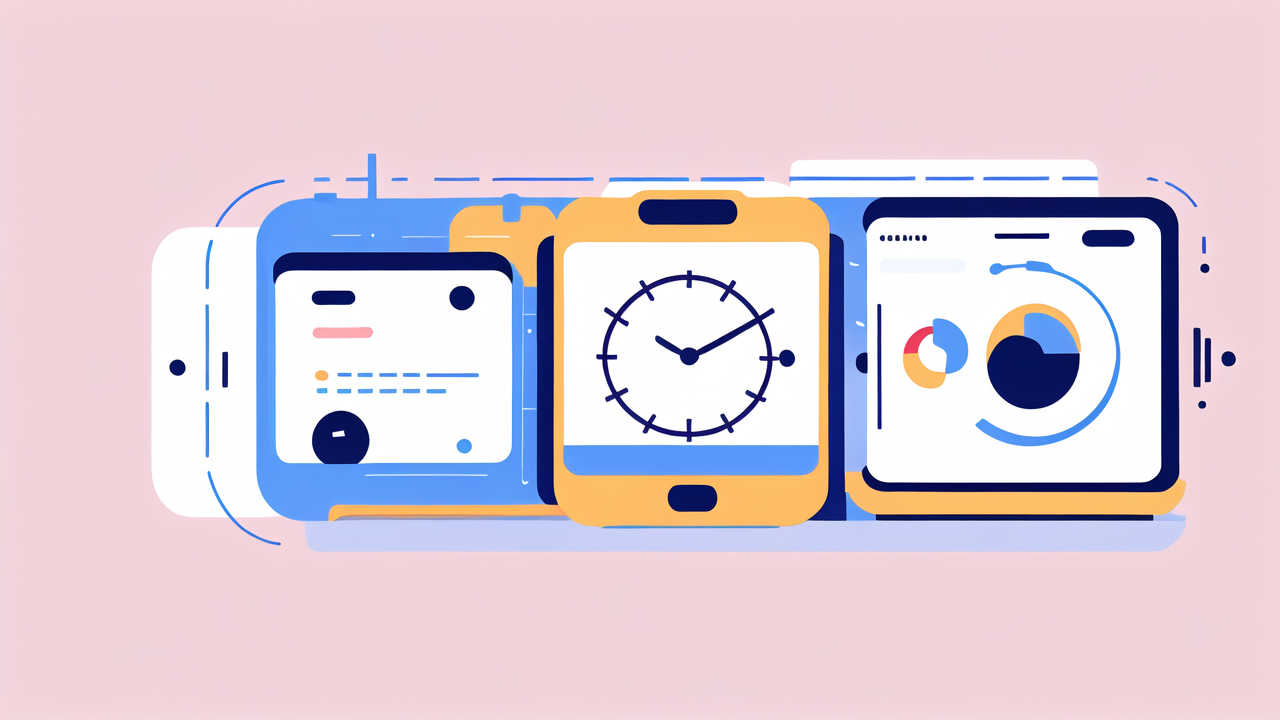
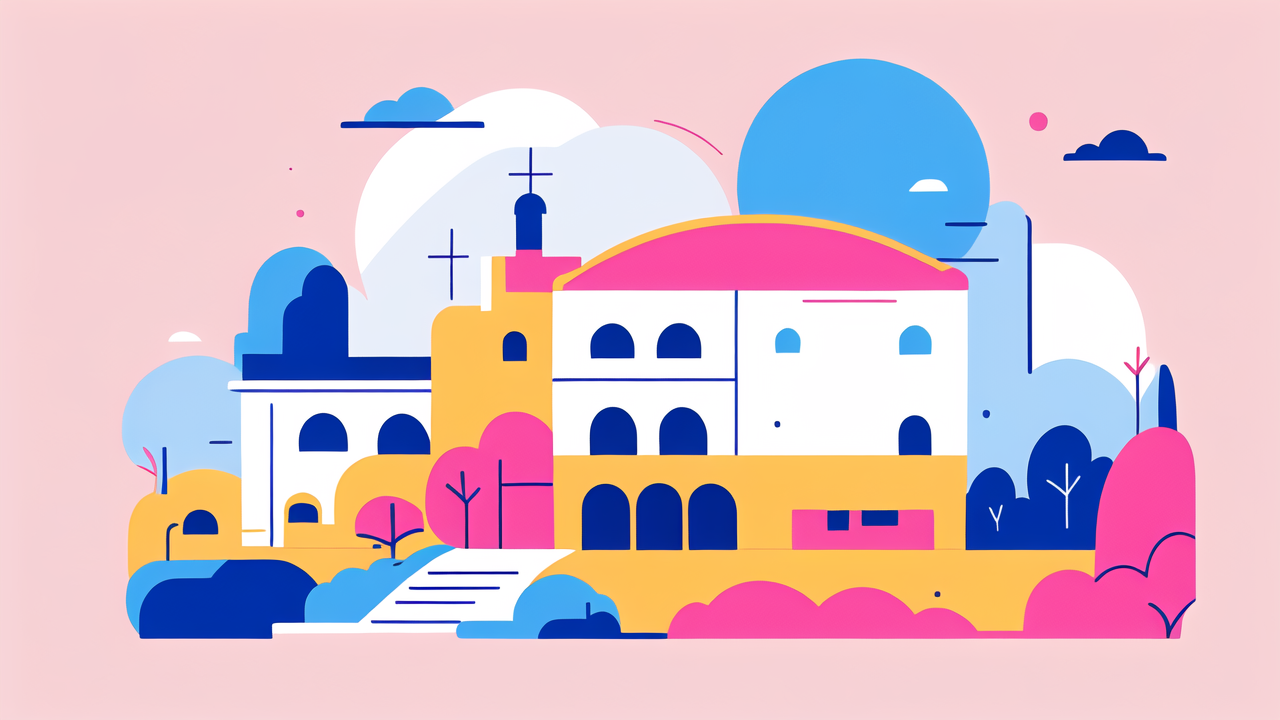
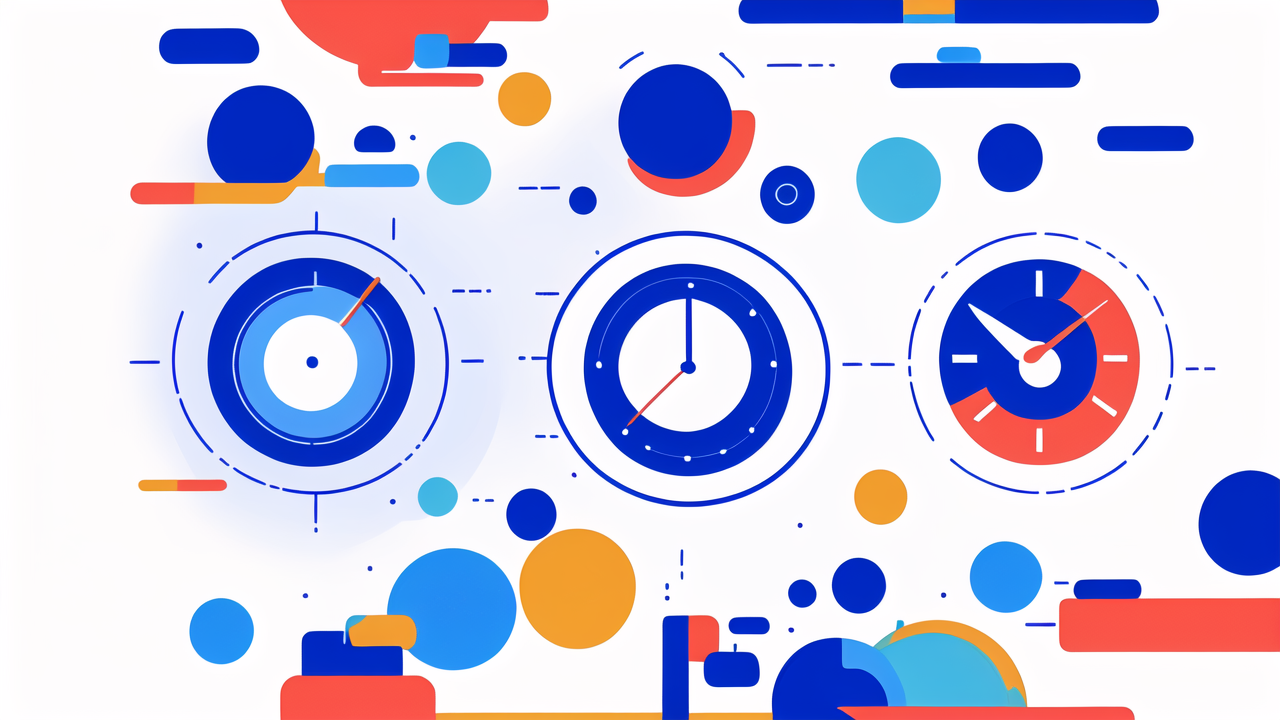
Leave a comment
This site is protected by hCaptcha and the hCaptcha Privacy Policy and Terms of Service apply.