Understanding How Apple Watch Counts Steps
The Mechanics Behind Step Tracking
The Apple Watch tracks steps using its built-in accelerometer and gyroscope sensors. When you walk or run, the movement of your wrist creates unique patterns of motion. The watch's sensors capture this motion data and, using advanced algorithms, the device translates them into step counts. The Apple Watch also incorporates the heart rate sensor and GPS for more accurate tracking, which helps differentiate between types of activities and ensures steps are counted only when you're actually walking or running, not just moving your arm.

Factors Influencing Step Count Accuracy
The accuracy of the step count on your Apple Watch can be influenced by several factors. One major factor is arm movement. The watch sensors pick up the motion of your arm swinging while you walk. If your hands are still, such as when pushing a shopping cart or stroller, it may not count steps accurately. Wearing the watch too loosely can also lead to inaccurate step counting, as the sensors work best when they have consistent contact with your skin. Other factors that might affect accuracy include walking on uneven surfaces, which can alter your gait, or performing activities that have irregular movements, such as dancing. Your personal walking habits, such as stride length and speed, also play a role in how the Apple Watch tracks your steps. Ensuring the watch is properly calibrated and worn correctly can help mitigate some of these issues, leading to a more accurate step count.
Comparing Apple Watch Step Counting to Other Devices
Apple Watch vs. Traditional Pedometers
When comparing Apple Watch to traditional pedometers in step counting, it's evident there are both similarities and differences. Traditional pedometers, which often clip to a belt or waistband, use a simple mechanical motion sensor to detect steps. This sensor usually counts steps by detecting the movement of the hips that occurs with each stride. Apple Watch, on the other hand, leverages more advanced technology including an accelerometer and gyroscope to track not only the number of steps but also the intensity and type of movement. This can result in a more comprehensive view of a user's activity levels. While the Apple Watch provides a variety of other metrics such as heart rate and calories burned, traditional pedometers focus exclusively on step counts. However, due to their simplicity, pedometers can be very reliable for the sole purpose of counting steps. The Apple Watch, with its advanced sensors and algorithms, aims to deliver a more complete picture of overall fitness, beyond just step counting.
How Smartwatches Measure Steps Differently
Smartwatches, including Apple Watch, use advanced technologies to measure steps. Unlike traditional pedometers that rely on simple mechanical motion detectors, smartwatches use a combination of sensors for higher accuracy. They house accelerometers and gyroscopes to track the body's movement in three dimensions. When you walk or run, your wrist movement is registered by these sensors. The data is then interpreted by algorithms to count steps. Additionally, Apple Watch incorporates heart rate data to distinguish between different types of activities and to provide a more complete picture of your fitness routine. This integrated approach allows for nuanced tracking, like understanding the intensity of your workout, not just the number of steps.
Optimizing Apple Watch for Accurate Step Counting
Proper Placement and Wearing Tips
For accurate step tracking, how you wear your Apple Watch matters. Follow these tips to ensure precision:
- Secure the Strap: The watch should fit snugly but comfortably around your wrist, with the sensors making good skin contact.
- Proper Positioning: Wear your watch on the top of your wrist, not too close to your hand or up towards your elbow.
- Avoid Loose Wear: A bouncing watch can lead to inaccurate readings, so avoid wearing it too loosely.
- Sleeve Clearance: Ensure your sleeve isn’t covering the watch, as that can interfere with the sensors.
- Consistent Wearing Hand: While your dominant hand doesn't significantly impact steps counted, consistency in the hand you wear it on can help in gauging daily activity levels more accurately.
By following these simple tips, you can optimize the step counting functionality of your Apple Watch.
Calibration for Improved Accuracy
To enhance the precision of step counting on your Apple Watch, calibration is a crucial step. Begin by ensuring your watch's software is up to date. Then, find an open, flat area where GPS signal is strong. Start a walking or running workout in the Workout app, and proceed to walk or jog at your normal pace for about 20 minutes. This process allows your Apple Watch to learn your stride length and rhythm, which contributes to more accurate step counting. Remember, for best results, calibrate your watch periodically, especially if your fitness level or walking/running style changes.
Using Apple Watch in Different Settings
Effectiveness While Walking and Running
The Apple Watch is designed to be versatile and can accurately track steps both while walking and running. Its advanced sensors work together to monitor your movements, detecting the rhythm and impact of each step. When you're walking, the watch uses its built-in accelerometer to count each step based on the swinging motion of your arms. During a run, it relies on this same sensor as well as the gyroscope to recognize the increased intensity and pace. The Apple Watch is effective in different settings, be it a calm stroll through the park or an intense sprint on the treadmill. It seamlessly adjusts to the activity level to provide you with an accurate step count for both activities.
Counting Steps in Non-Dominant vs Dominant Hand
The Apple Watch is designed to track your steps whether you wear it on your dominant or non-dominant hand. However, the hand you choose can affect the step count accuracy. When wearing the watch on the dominant hand, it may register more 'active' movements such as gesturing, potentially leading to a slightly higher step count. Conversely, the non-dominant hand often moves less during typical daily activities, which could result in a more conservative step count. For optimal tracking, it's recommended to wear the Apple Watch on the hand that you use less. This helps to reduce the number of false step readings from regular hand movements. Regardless of which wrist you choose, it's essential to ensure the watch fits snugly. A secure fit improves the accuracy of the sensors that detect your steps. Moreover, if you notice discrepancies in step counts when switching the watch between hands, recalibrating the device can help improve its accuracy.
Viewing and Interpreting Step Data on the Apple Watch
Accessing Step Count Information
To access your step count on the Apple Watch, simply open the Activity app represented by three concentric rings. Scroll down to view your steps for the day. For more detailed data, tap on the 'Workout' tab to see steps accrued during specific exercises. Alternatively, you can also ask Siri to tell you your step count or use third-party apps for an in-depth analysis. Steps are tracked through the watch's accelerometer and updated in real time, allowing you to monitor your progress throughout the day.
Analyzing Historical Step Data
To effectively analyze historical step data on your Apple Watch, open the Activity app on your connected iPhone. Here, you'll find detailed visuals of your daily step counts, allowing you to spot trends and monitor your progress over time. You can view daily, weekly, or monthly summaries, which can be pivotal in setting realistic fitness goals or making essential lifestyle adjustments. The data can also reveal patterns, such as more active days or periods of low activity, helping you understand your habits better. By analyzing the historical data regularly, you can stay motivated and make informed decisions to improve your overall health and step count performance.
Setting Step Goals with Apple Watch
How to Set and Adjust Goals
To set and adjust your step goals on the Apple Watch, follow these simple steps. First, open the Activity app on your watch. Scroll down until you find 'Change Goals' and tap it. Here, you can set your daily Move, Exercise, and Stand goals. To focus on step goals, pay attention to the 'Move' section. Use the '+' or '-' buttons to adjust your target steps or calories burned, which are closely related. Your watch tracks both metrics, so either can help guide your step goal. After setting your goal, press 'OK' to save it. Remember, you can revisit and adjust these numbers anytime, allowing you to increase your target as your fitness level improves or decrease it if needed. Regularly updating your goals can help you stay on track and motivated.
The Role of Motivation and Reminders
The Apple Watch encourages you to stay active and reach your fitness goals by leveraging motivational tools and reminders. Setting a daily step goal taps into your desire to achieve, and the watch supports this by sending you notifications to remind you to keep moving. Personalized progress updates show you how close you are to meeting your target, fostering a sense of accomplishment. You can also share your achievements with friends for a healthy dose of competition or encouragement. The Activity Rings on your Apple Watch provide a visual and intuitive way of tracking your movement, exercise, and standing time, nudging you to close all three rings daily. Furthermore, the watch can prompt you to take a brief walk if you're close to hitting your step goal, ensuring you don't miss out on reaching your daily milestone. By integrating these elements of motivation and reminders, the Apple Watch becomes more than a step counter; it becomes a personal fitness companion that keeps you engaged and driven.
Troubleshooting Common Issues with Step Counting
What to Do When Step Counts Seem Off
If you notice discrepancies in the number of steps your Apple Watch has recorded, there are several steps you can take to address the issue. First, ensure that your Apple Watch is fitting snugly on your wrist; a loose fit can lead to inaccurate tracking. Additionally, check to see if the wrist detection feature is enabled, as this allows the Apple Watch to more accurately track your movements. Resetting the calibration data in the Watch's settings can also help improve accuracy by re-establishing your unique walking patterns. If discrepancies continue, try restarting both your Apple Watch and your iPhone to refresh the system and potentially resolve minor glitches. Lastly, always make sure that your Apple Watch's software is updated to the latest version, as updates often include improvements to the step counting algorithm. If these steps don't resolve the discrepancies, consider reaching out to Apple Support for further assistance.
Dealing with Potential Discrepancies
When you notice discrepancies in your step count on your Apple Watch, there are several steps you can take to address this issue. First, ensure your Apple Watch is updated to the latest software version as updates often include improvements to tracking accuracy. Secondly, examine your wearing habits to confirm the watch is snug but comfortable on your wrist; a loose fit can cause inaccurate readings. Additionally, recalibrate your Apple Watch by going to the Workout app, choosing an outdoor walk or run, and carrying your iPhone with you during the exercise. This process helps the watch learn your stride length better. If discrepancies persist, restarting your Apple Watch may resolve minor glitches affecting the step count. Lastly, check to see if you've set the correct personal information like your height and weight in the Health app, as this data can influence the step calculation. By following these tips, you can improve the accuracy of your step counts and ensure a more reliable reading.
Apple Watch Step Counting FAQs
Understanding the Impact of Swing Counts
The way the Apple Watch counts steps is closely linked to the motion of your arms. When you walk or run, your arm swings naturally. The Apple Watch uses this swinging motion to help count each step. It includes sensors that detect arm movements to estimate the number of steps taken. However, this method might lead to questions regarding its accuracy. Some users wonder if arm movements that aren't linked to actual steps, like gesturing while talking, can affect their step count. Just remember, each detected swing could account for two steps in the watch's tracking system, regardless of which wrist it's worn on. So, while the step count is fairly reliable, it's important to keep in mind that not all recorded arm swings may correspond to actual steps, especially in activities with lots of arm movement that isn't related to walking or running.
Common Questions about Apple Watch's Step Features
Many users have questions regarding the step features on their Apple Watch. One common query is whether it matters which hand the watch is worn on. The answer is no – the Apple Watch is designed to track steps accurately whether worn on your dominant or non-dominant hand. Another frequent question relates to the way the Apple Watch counts swings; each arm swing while walking typically counts as two steps. This can raise concerns about over-counting, but the advanced sensors and algorithms are optimized to give a true representation of your activity. Users can trust that the Apple Watch's step tracking functionality is crafted to account for natural body movements and provide a reliable step count.


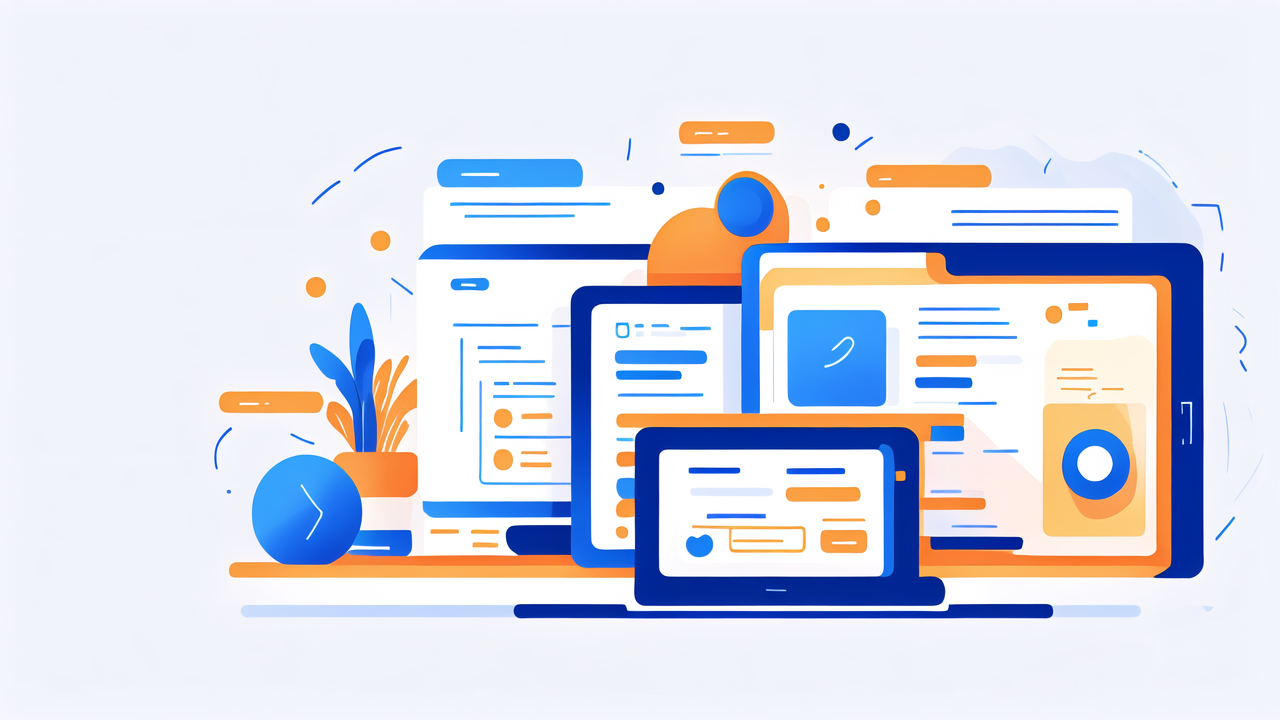

Leave a comment
This site is protected by hCaptcha and the hCaptcha Privacy Policy and Terms of Service apply.