Understanding File Extensions
Common File Extension Types
File extensions are suffixes that appear at the end of a computer file, determining the type of data they contain and which programs can open them. Some common types of file extensions include:

- .txt for plain text files, which can be opened by most text editors.
- .doc and .docx for Microsoft Word documents, widely used for word processing tasks.
- .pdf for Portable Document Format files, used to display documents consistently across different systems.
- .jpg and .png for images, with the former being high-quality photographic images, and the latter supporting transparency.
- .exe for executable files, which contain a program that can be run on Windows operating systems.
Each type of file extension is associated with a default set of applications designed to open and work with the corresponding file format, providing a smooth user experience across various devices and operating systems.
How File Extensions Work with Operating Systems
File extensions play a critical role in the relationship between files and operating systems. You can think of a file extension as a shorthand label that tells your computer what type of file it's dealing with and which software it should use to open that file. For example, a '.txt' extension indicates a plain text file, which the operating system knows to open with a text editor. Similarly, file extensions like '.jpg' or '.png' are signals that the file is an image, so the operating system will open it with an image viewer or editor. When you install new software, it informs the operating system of the new types of file extensions it can handle. The next time a file with a corresponding extension is accessed, the OS will know to use this newly installed program. This seamless interaction ensures that files can be opened and worked on with the right applications, contributing to a smooth user experience. File extensions are thus essential for the efficient operation of digital devices, especially as we continue to use a wide variety of file types for different needs.
The Role of Apex in File Extensions
What is an APEX File?
An APEX file is essentially a special package used primarily within the Android operating system. It's compressed using Zip format to make it easier to distribute. These files are crucial when it comes to updating low-level system components on Android devices, a task which Google and various Android manufacturers perform regularly. Unlike regular applications that users interact with directly, APEX files operate at a system level. This means they help to update and improve the core functionalities that keep Android devices running efficiently.
How APEX Files Improve System Updates
Apex plays a crucial role in optimizing system updates through the use of APEX files. Essentially, APEX files are compressed packages specifically designed to distribute updates to the core system components of Android devices. One major advantage is their capacity to streamline the update process, making it more efficient and reliable. With APEX files, updates to low-level system elements can occur without the need for a complete system reboot, which enhances the user experience by minimizing downtime. The ability to update critical components independently also allows for enhanced security, as patches can be applied expediently to address vulnerabilities. This innovative approach to system upgrades is part of Google's effort to make Android updates more seamless and less intrusive for users.
The Importance of File Extensions
Security Implications
File extensions are critical for maintaining the security of a computer system. Each extension acts like a fingerprint that helps the operating system recognize and execute files correctly. For example, executable files, such as those with .exe, .bat, or .bin extensions, can run programs that may affect system operation. If a malicious file masquerades as a harmless one by changing its extension, it might bypass security measures and cause harm. This is why modern operating systems include security features that scan and assess files, particularly those with risky extensions, prior to execution. APEX files, typically involved in system updates for Android, are structured to ensure secure and efficient updates. Their design mitigates the risk of incompatible or corrupted updates being applied, thus preserving the integrity of the system. Understanding and managing file extensions is therefore a key aspect of safeguarding computer systems against vulnerabilities and ensuring that they operate smoothly and securely.
Compatibility and Software Interactions
File extensions play a key role in software interactions and compatibility between different applications and systems. They help to ensure that files are opened and processed with the correct software, minimizing errors and incompatibility issues. For instance, a '.pdf' extension indicates that the file should be opened with a PDF reader, and attempting to open it with an image editor could result in a failure to display the content properly. Similarly, a '.docx' file is designed to be operated by word processing software like Microsoft Word. The correct file extension allows different software to recognize and handle the file appropriately, ensuring a smooth user experience and the integrity of data. This compatibility is crucial, especially when dealing with complex file types and software that rely on specific formats to function correctly.
Managing APEX Files
How to Handle APEX Files
To manage APEX files properly, one must understand that these are specialized zip-compressed packages utilized primarily for system updates on Android devices. The process for handling these files typically involves a few key steps:
- Identifying the APEX File: First, locate the APEX file that needs to be managed. It should have an extension '.apex' and typically comes from a trusted source, often as part of a system update package.
- Checking Compatibility: Ensure that your device or system is compatible with the version of the APEX file. Incompatible files may cause issues or may not work at all.
- Using the Correct Tools: While the average user rarely interacts with APEX files directly, developers and system administrators use specific tools designed for Android system development to install or extract them.
- Following Instructions: Accompanying the APEX file, there are usually instructions or documentation provided by the developer or manufacturer. It's essential to follow these guidelines carefully to avoid errors during the handling process.
Remember that tampering with APEX files without proper knowledge can lead to system instability or even render a device unusable. Therefore, it's recommended that only qualified personnel or advanced users carry out operations involving APEX files.
Updating Systems with APEX Files
When updating systems, APEX files play a vital role by ensuring smooth and efficient delivery of updates. These specialized files, essentially Zip-compressed packages, contain the necessary components for upgrading low-level system functions on Android devices. To update a system with an APEX file, follow these general steps:
- Download the APEX file package from a trusted source.
- Make sure your Android device has sufficient battery life and storage space to complete the update.
- Navigate to the system update section in the device settings.
- Select the downloaded APEX file to initiate the update process.
- The device will verify the file, then install the update automatically.
It's important to note that updates using APEX files will require a system reboot to apply changes. Always ensure your data is backed up before proceeding with any system update to prevent data loss. This structured approach to system updates simplifies the distribution and installation of critical software enhancements and security patches, key for maintaining the optimal performance and security of Android devices.
File Extensions Across Different Platforms
Differences in File Handling
File handling can vary significantly across different platforms, such as Windows, macOS, and Android. For instance, Windows uses file extensions extensively to identify file formats and associate them with specific applications. In contrast, macOS relies more on the file's metadata and uniform type identifier (UTI) to recognize file types, although it also uses extensions. Files on Android, like APKs and APEX files, are handled through app-specific processes. Android utilizes packages that contain all the components needed for installation and updates, which ensures better integration with the system's architecture. Thus, users may notice that file management practices, such as opening, editing, and updating files can differ when switching from one operating system to another, due to these inherent processing differences.
Cross-Platform File Extension Challenges
One major hurdle in digital environments is the issue of cross-platform file extension challenges. Every operating system (OS), whether it's Windows, macOS, or Linux, has its unique way of handling file extensions. This can result in compatibility issues when an individual tries to open or use a file in a different OS environment than the one it was originally created for. For example, a file with an '.exe' extension will work on Windows, but macOS will not recognize it without specific software designed to run Windows applications. Similarly, APEX files, which are crucial for system updates on Android devices, may not be directly usable on non-Android systems. Consequently, developers and users often have to find workarounds or use conversion tools to manage file extensions across platforms effectively, which can be a time-consuming and technical process. Ensuring seamless file extension compatibility remains a persistent challenge in creating a more unified digital experience.
The Evolution of File Extensions
Historical Perspective on File Extensions
File extensions, recognizable as the suffix at the end of a filename, have roots dating back to the earliest days of computer programming. Their history begins with simple text and binary files, which were designated by basic extensions like '.txt' for text documents and '.bin' for binary files. Along the way, as computers advanced, new extensions came into play to differentiate the increasing variety of file formats. The 1980s saw a surge in the diversity of file types with the advent of graphical user interfaces, leading to the introduction of extensions such as '.doc' for documents and '.jpg' for images. As we moved into the 1990s, the Internet era introduced '.html' and '.mp3', shaping the online experience. Throughout this evolution, the goal has been consistent: to help both users and operating systems identify and utilize different files effectively. This rich history sets the stage for the emergence of modern-day file formats like APEX, built to improve system functionalities and updates.
The Future of File Types and Extensions
As technology advances, so do file types and their extensions. Looking ahead, the future of file types and extensions promises further integration with cloud services and more emphasis on file security. This evolution may result in more sophisticated file type detection and enhanced file management systems that could automatically sort and secure our data based on content, context, and usage patterns. Additionally, with the rise of machine learning and AI, file extensions might adapt to become more flexible, offering compatibility with a wider range of applications and devices without the need for manual intervention. The aim is to streamline the user experience and ensure seamless access across different platforms, making the management of digital assets more intuitive and user-friendly.
Best Practices for File Management
Organizing Files Effectively
Effectively organizing files includes the systematic arrangement and naming of files on your computer, based on criteria such as file type, relevance, and usage frequency. This enhances the ease of locating, using, and managing files, especially APEX files which may form part of system updates. To organize APEX files and others efficiently, consider grouping similar file types together in dedicated folders, naming files with clear and descriptive titles, and using standardized naming conventions for ease of search and identification. Regular maintenance, such as deleting unnecessary duplicates and archiving older documents, is also vital to a well-managed file system. Effective file organization reduces clutter, saves time, and ensures that important system updates via APEX files are smoothly implemented and easy to track.
Tips for Recognizing File Types
Developing the ability to recognize different file types is an important skill in managing your digital documents. Here are some tips to help you identify file types easily:
- Check the Extension: The simplest method is to look at the file's extension, which typically appears at the end of the file name following a period (e.g., '.jpg', '.docx').
- Use File Properties: Right-click on the file and select 'Properties' or 'Get Info' to see detailed information, including the file type.
- Install File Identification Software: There are programs available that can analyze and identify file types based on their content.
- Look for the Icon: Often, the icon associated with a file will give you a hint about the type of file, as different applications have distinct icons for their file formats.
- Be Cautious with Unknown Extensions: If you encounter a file with an unfamiliar extension, exercise caution before opening it, as it could potentially contain malicious code.
By following these tips, you'll become more adept at recognizing and handling various file types, ensuring better organization and security of your files.

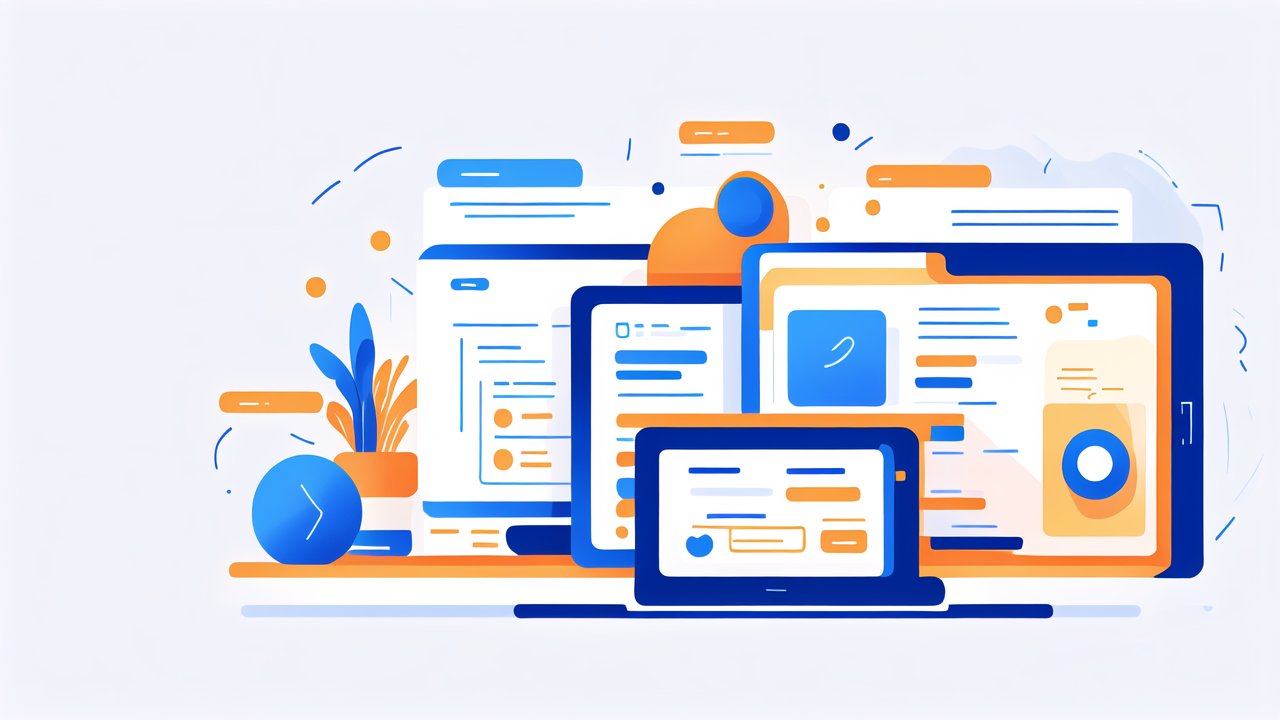
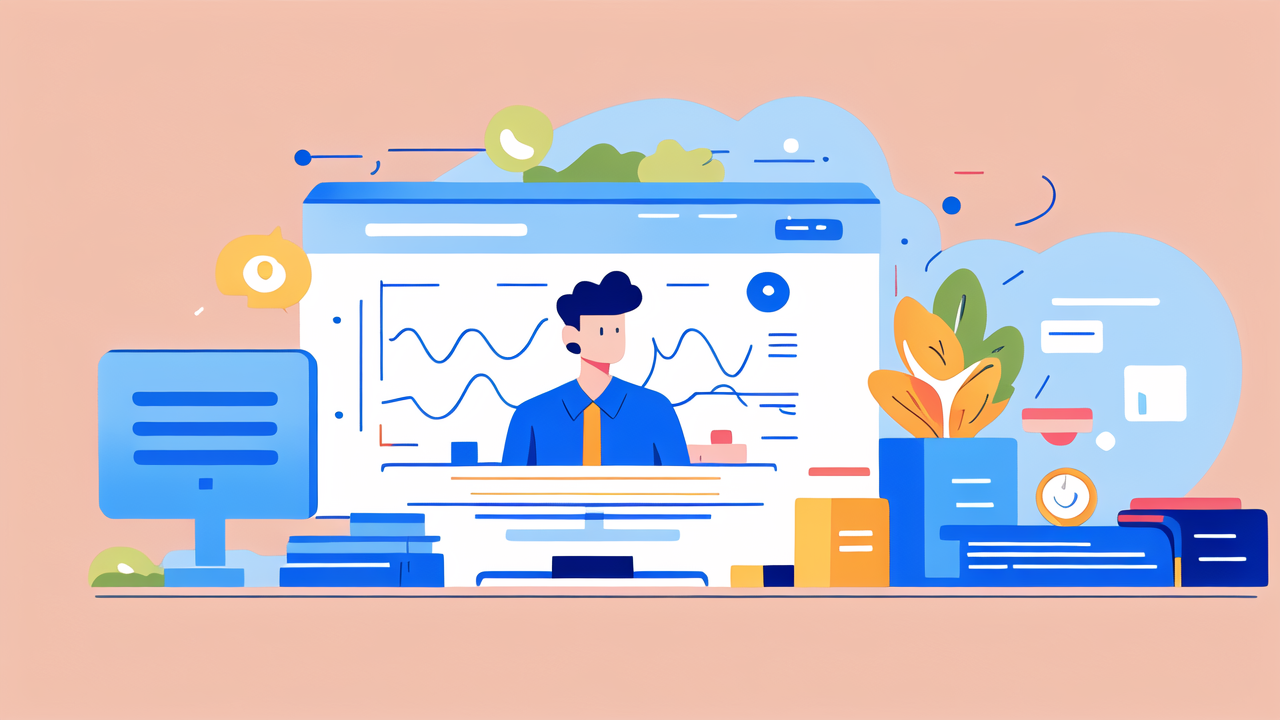

Leave a comment
This site is protected by hCaptcha and the hCaptcha Privacy Policy and Terms of Service apply.